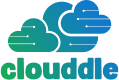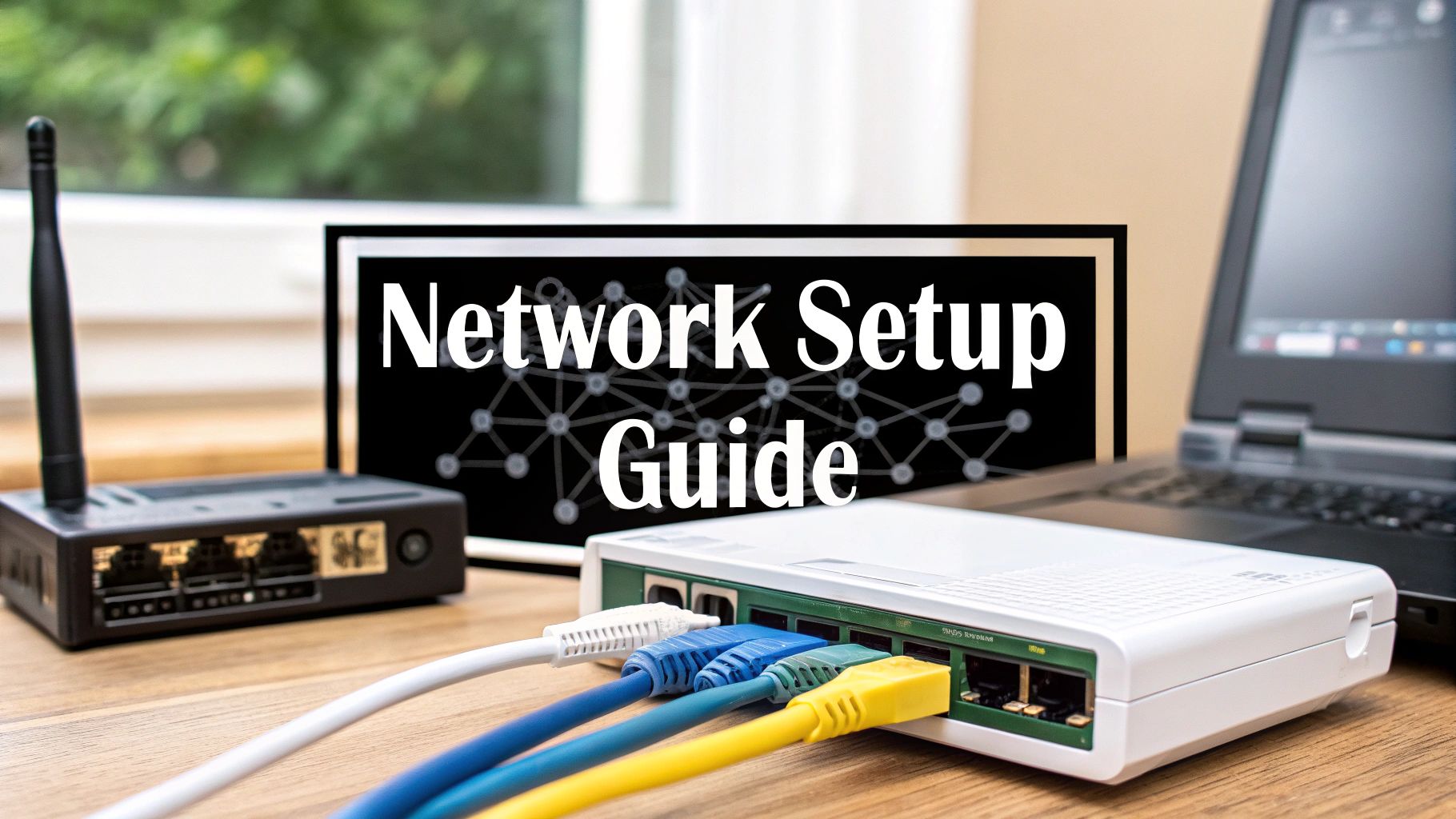So, you’re ready to build or upgrade your small business network. The temptation is to jump straight to browsing for the latest routers and switches, but hold on. The most critical step happens long before you add a single item to your cart. A rock-solid network starts with a solid plan, not a pile of hardware.
Skipping this foundational step is probably the single biggest mistake I see small businesses make. They end up with a network that constantly drops connections or crawls to a halt during busy hours. That’s not just a minor frustration—it’s lost productivity, unhappy customers, and a direct hit to your bottom line.
Think about it this way: you wouldn’t build a house without a blueprint. The same principle applies here. Let’s walk through how to create a network blueprint that fits your business like a glove.
Figure Out What You Actually Need
First things first, you need a clear picture of every single thing that will connect to your network. It’s easy to just count computers, but that’s rarely the full story.
Grab a notepad or open a spreadsheet and start listing. Be thorough!
- Core Staff Gear: Every desktop, laptop, and company phone.
- Operational Tech: Don’t forget your Point-of-Sale (POS) terminals, network printers, inventory scanners, or any other specialized equipment.
- “Smart” Stuff: Think security cameras, smart locks, thermostats, and conference room AV systems.
- Guest Wi-Fi: How many customers or visitors might connect at once? This is a huge factor for cafes, retail shops, or waiting rooms.
A small graphic design agency with 10 employees might have 15-20 high-performance devices constantly pushing huge files, but zero guest traffic. A coffee shop, in contrast, might only have 5 essential devices for staff but need to support 30+ guest phones and laptops during the lunch rush. These two businesses have wildly different needs.
To help visualize this, here’s a quick-reference table.
Table: Network Needs Assessment by Business Type
This table can help you quickly identify the essential hardware and key considerations based on common business scenarios.
| Business Scenario | Essential Hardware Components | Key Considerations |
|---|---|---|
| Small Retail Store/Café | 1 Router, 1-2 Wireless Access Points (WAPs), 1 Switch (for POS, cameras) | Guest Wi-Fi capacity is critical. Need to isolate guest traffic from the secure POS network. |
| Small Office (5-15 Employees) | 1 Business-Grade Router, 1-2 WAPs, 1 Managed Switch | High-performance for file transfers and video calls. Security and reliability are top priorities. |
| Warehouse/Manufacturing | 1 Router, Multiple WAPs for full coverage, Ruggedized Switches | Coverage over a large, complex area is key. Signal interference from metal racks and machinery is a major factor. |
| Remote/Hybrid Team | VPN-capable Router | Secure remote access for off-site employees is the main goal. A powerful central router is a must. |
Ultimately, your list will be your guide to choosing hardware that can handle your specific operational load without breaking a sweat.
Pinpoint Your Most Demanding Apps
Next up, what are you actually doing on the network? A business that primarily uses basic email and web browsing has very different demands than one that relies on cloud-based video editing software or VoIP phone systems.
Make a list of your most critical, data-intensive applications. If your team is on video calls all day or accessing large databases, your network has to be built for that kind of constant, heavy traffic. For businesses that need a mix of on-site data control and cloud-based services, looking into different hybrid cloud architectures can offer a path to structuring your network efficiently.
A network is only as strong as its ability to support your most critical operations. If your core business software is cloud-based, your internet connection and internal network performance are paramount to your success.
Map Your Physical Space
Finally, take a walk around your workspace. A simple, open-plan office might get by just fine with a single, powerful Wi-Fi router.
But what if you’re in a building with thick concrete walls, or spread across multiple floors? Or maybe you’re in a warehouse full of metal shelving? These are notorious Wi-Fi killers. In these cases, you’ll need a more strategic layout with multiple wireless access points (WAPs) to eliminate dead zones and ensure a strong, stable connection everywhere.
Mapping this out beforehand prevents the frustration of finding out your back office or conference room has no usable signal after you’ve already set everything up.
Choosing the Right Network Hardware
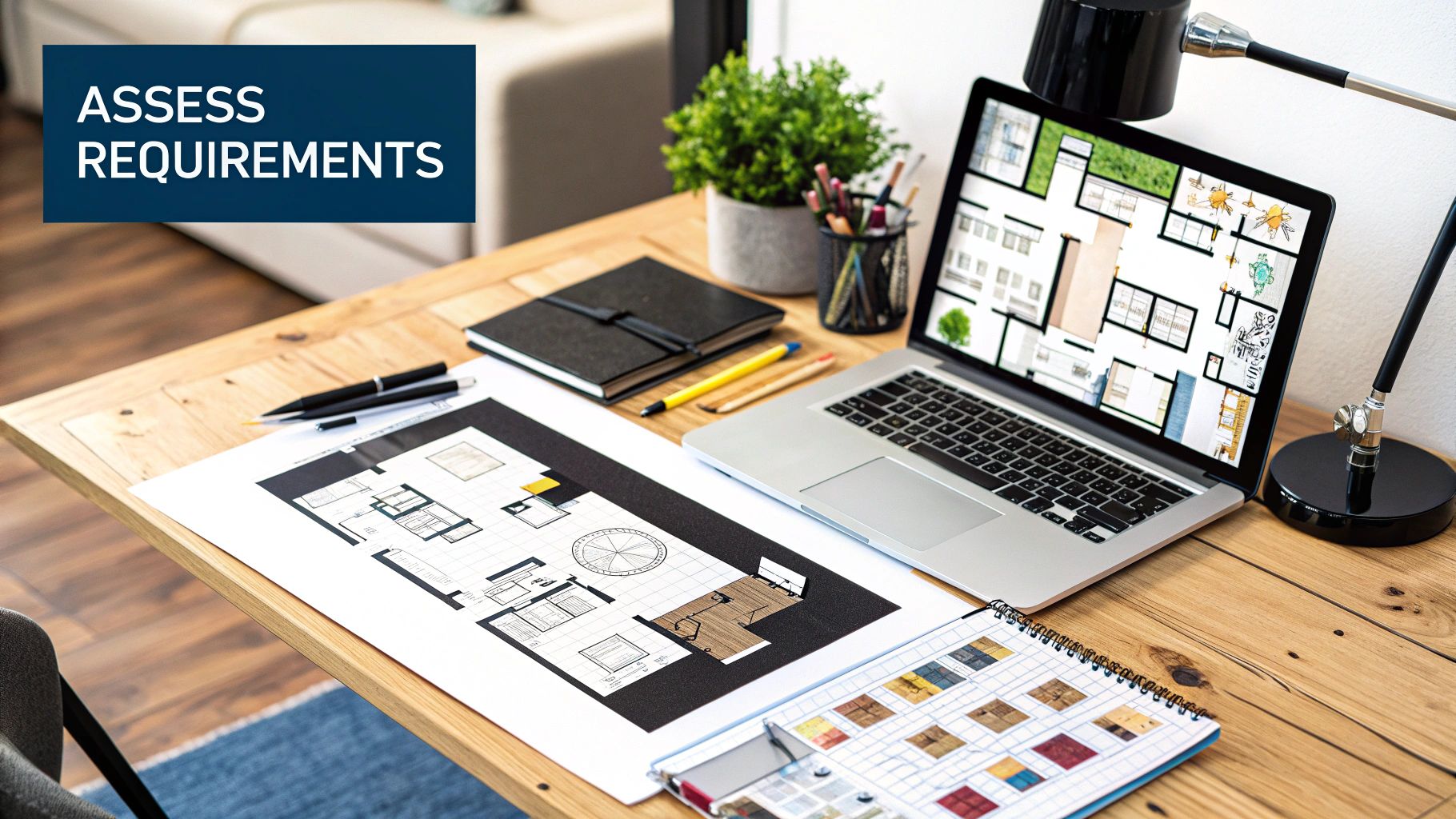
Getting your network hardware right is the bedrock of a solid small business setup. This isn’t about grabbing the most expensive gear off the shelf; it’s about making smart choices that fit what your business actually does day-to-day. The three key pieces of equipment you’ll be working with are routers, switches, and wireless access points (WAPs).
Let’s think of your network as a local delivery service. The router is your main dispatch hub. It’s the gateway that manages all the traffic coming into and going out of your business, connecting your internal network to the wider internet.
A lot of small businesses get their start with the all-in-one modem/router box provided by their internet service provider (ISP). It’s a convenient starting point when you only have a couple of computers. But as your business expands and you add more devices—like printers, point-of-sale systems, or employee laptops—that combo unit will quickly become a performance bottleneck.
When to Upgrade to Dedicated Components
Moving to a dedicated, business-grade router and a separate network switch is one of the best moves you can make for network stability and speed. A standalone router is built to handle a much higher volume of connections and comes packed with advanced security features like stronger firewalls and VPN capabilities, which are crucial for protecting sensitive business data.
Next up is the network switch. If the router is the main dispatch office, the switch is the local sorting facility. It takes the data from the router and intelligently sends it to the correct wired devices on your network—your desktop PCs, printers, servers, and even security cameras. A switch prevents data traffic jams inside your office, keeping everything running smoothly.
This becomes more critical as you add devices. In fact, the demand for reliable network switches is on the rise, with the North American small business market expected to grow by 5.2% each year through 2033. Fixed-port switches, especially those with 8 ports, are a popular choice because they hit a sweet spot between capacity and cost for most small operations. You can dig deeper into the network switch market trends to see just how vital they’ve become.
Finally, we have wireless access points (WAPs). These devices do one thing and do it extremely well: provide powerful, consistent Wi-Fi coverage. Unlike the basic Wi-Fi from an ISP’s combo unit, dedicated WAPs are designed for the demands of a business. They can handle many more users simultaneously and can be strategically placed around your office, warehouse, or storefront to kill any Wi-Fi dead zones.
Managed vs. Unmanaged Switches
When you start shopping for switches, you’ll run into two main categories: managed and unmanaged.
- Unmanaged Switches: Think of these as simple plug-and-play expanders. You plug in the cables, and it just works, automatically directing traffic. They are perfect for very basic setups where you simply need more Ethernet ports for your devices.
- Managed Switches: These give you a tremendous amount of control. With a managed switch, you can log in and configure settings to prioritize specific traffic (like ensuring VoIP phone calls are always crystal clear), create Virtual LANs (VLANs) to separate parts of your network for security, and monitor performance to troubleshoot issues.
Key Takeaway: If your business deals with sensitive customer information or relies on real-time apps like video conferencing or VoIP phones, investing in a managed switch is a very smart move. The ability to create a separate, isolated network for guest Wi-Fi from your secure point-of-sale system, for example, is a security benefit you just can’t get from an unmanaged switch.
Think about it in real-world terms. A marketing agency that’s constantly uploading huge video files absolutely needs the speed and reliability of wired connections, making a good switch essential. A coffee shop, on the other hand, might focus more on having robust Wi-Fi from multiple WAPs to support its payment terminals and provide a great experience for customers. Your hardware choices need to directly support your business’s core activities.
Configuring Your Network for Performance
With your new hardware unboxed, it’s time to bring your network to life. This is where the blueprint you’ve planned becomes a physical reality. It’s about more than just plugging in cables; it’s about establishing a stable, logical flow for your data right from the start.
First things first, let’s get the physical connections right. There’s a specific order to this that matters. Always start by connecting the internet line from your wall jack directly to your modem. From there, run an Ethernet cable from the modem into the WAN (or “Internet”) port on your router. Finally, take another cable from one of your router’s LAN ports and plug it into your network switch. This sequence is crucial because it puts your router in control, allowing it to manage and secure all the traffic flowing into your business.
Once that backbone is in place, you can start connecting your wired devices—desktops, printers, VoIP phones, and security cameras—to the open ports on your switch. This creates a clean, organized hub for all your wired traffic.
Optimizing Your Wireless Coverage
Now for the Wi-Fi. I can’t stress this enough: the physical placement of your wireless access points (WAPs) is the single biggest factor in getting a strong, reliable signal. I’ve seen countless businesses tuck their WAP away in a dusty closet or a back corner, and then wonder why the connection is terrible. Don’t make that mistake.
Think centrally. If you have a wide-open office, mounting a WAP on the ceiling in the middle of the room is usually the best bet. For spaces with multiple rooms, like a small medical clinic or a retail shop with a stockroom, you’ll almost certainly need multiple WAPs to kill those frustrating dead zones. A little forethought here goes a long way.
This handy visual breaks down the bigger picture of planning a network deployment, from the initial site survey all the way to finalizing the design.
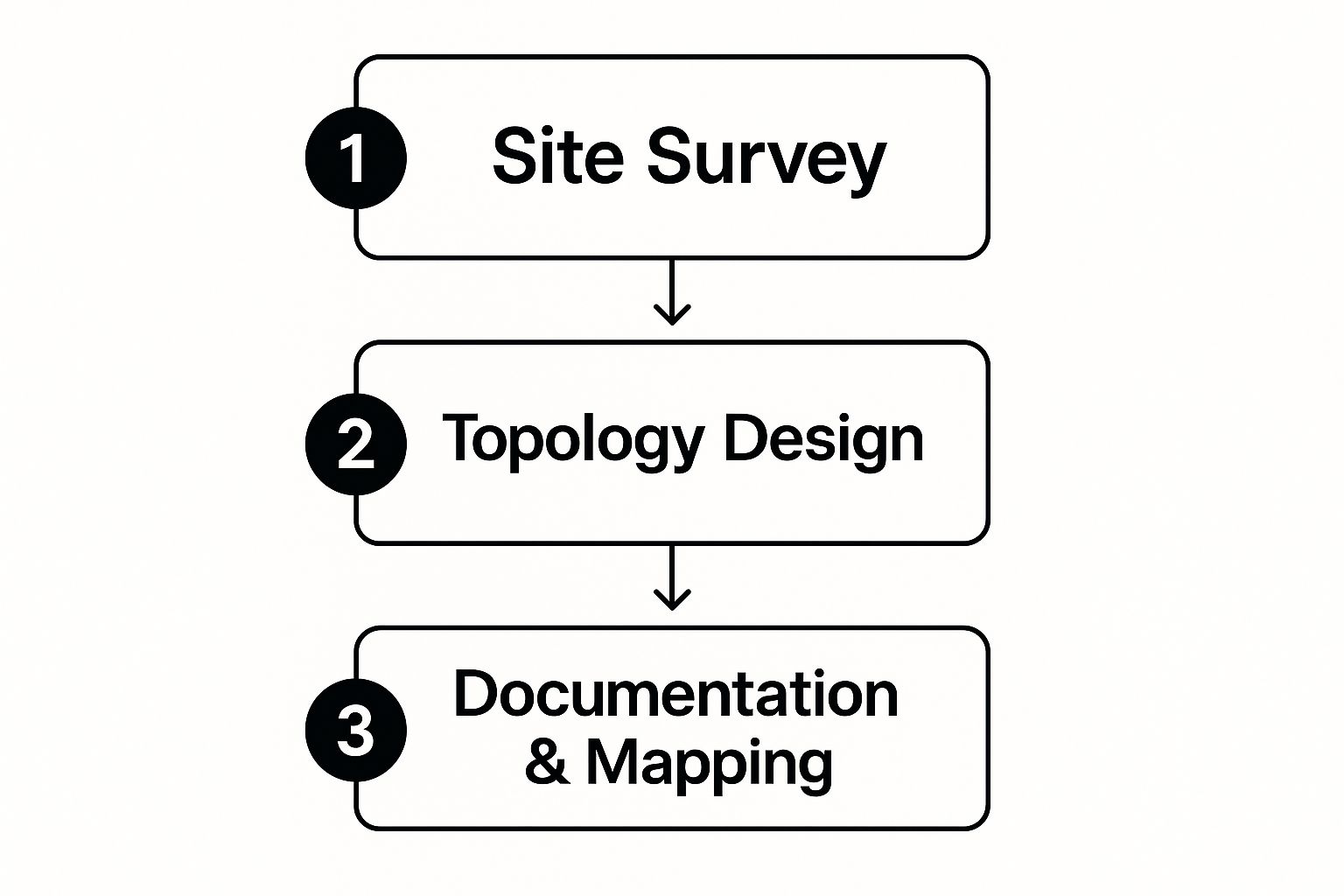
It really drives home the point that a bit of planning—from surveying the space to documenting the setup—is what separates a great network from a constant headache.
Setting Up Your Wi-Fi Networks
With your access points in the right spots, it’s time to configure your wireless networks. Thankfully, most modern gear makes this pretty easy, usually through a simple web page or a mobile app. Your main goal is to create two separate networks.
- Primary Employee Network: This is your trusted, secure network for all business-critical activities. Lock it down with a strong password (think a mix of letters, numbers, and symbols). This network is how your team will access shared files, printers, and other internal resources.
- Guest Network: This is a completely separate, isolated network for your visitors, customers, or clients. It’s a standard feature on most modern routers and is incredibly easy to turn on. Do it. This is a non-negotiable security measure.
By creating a guest network, you are effectively building a digital wall between public users and your sensitive company data. A customer browsing social media in your waiting room should never be on the same network as your point-of-sale system or financial records.
This separation is a fundamental security practice that protects your business. Once both networks are up and running, do a final walkthrough of your entire space. Test the connection on both the employee and guest networks in every important area. If you find a weak spot, you might just need to nudge a WAP a few feet. Getting these initial steps right is critical, and as you finalize your setup, it’s a good idea to explore additional network security essentials to protect your digital assets.
Putting Essential Security Measures in Place

Think of your new network as an open door to your business. Without the right locks, you’re leaving it wide open for anyone to walk through. Bolting down your network with foundational security measures is one of the most important things you’ll do, and it goes way beyond just setting a strong Wi-Fi password.
Your very first step? Change the default administrator credentials on your router and any other managed network gear. Every device ships with a generic username and password (like “admin” and “password”) that are common knowledge. Attackers run automated scripts all day, every day, specifically looking for these defaults. Changing them takes two minutes and instantly closes a massive security hole.
Strengthen Your Digital Defenses
Once you’ve secured the hardware’s login, it’s time to lock down the wireless signal itself. Your Wi-Fi network is literally broadcasting your business data through the air, so strong encryption isn’t optional—it’s essential.
You’ll want to enable the strongest encryption standard your hardware can handle. For any modern equipment, that’s WPA3 (Wi-Fi Protected Access 3). It’s a huge leap forward in security compared to its predecessor, WPA2. If your gear is a few years old and doesn’t support WPA3, then WPA2 with AES encryption is the absolute minimum you should be using.
Never, ever use outdated protocols like WEP or the original WPA. They are fundamentally broken and can be cracked in minutes by anyone with a little bit of know-how. They offer no real protection.
Don’t forget the firewall. Every business-grade router has one built-in, and you need to make sure it’s turned on. The firewall acts as a bouncer for your network, checking all the data coming in and going out. It blocks anything that looks suspicious or malicious, forming a critical barrier against unauthorized access.
Isolate Visitors with a Guest Network
One of the smartest and most effective security tactics you can deploy is setting up a separate guest network. This is a standard feature on nearly all modern routers and access points, and it’s a game-changer for managing risk.
A guest network gives visitors—like clients, vendors, or customers—internet access without ever touching your main business network. This simple separation offers huge security advantages:
- It Shields Your Data: Guests have no way to see or connect to your company’s shared files, servers, or printers.
- It Contains Threats: If a guest connects with a device that happens to have malware on it, that threat is stuck on the guest network and can’t spread to your business computers.
- It Preserves Your Bandwidth: You can usually set speed limits on the guest network, making sure their web browsing doesn’t slow down your critical business operations.
Creating this separate access point is usually a pretty simple process right in your router’s settings. You can find excellent guides on how to properly set up a guest network here: https://clouddle.com/blog/how-to-setup-guest-wifi/.
As you layer your security, always think about your specific day-to-day risks. For example, if your team spends a lot of time in virtual meetings, learning the best practices for video conferencing security is another crucial step in protecting your business communications.
Budgeting for Your Network Setup
Let’s talk about the money. Getting your small business network setup right requires a smart investment, and that starts with a realistic budget. It’s easy to get sticker shock if you just start buying equipment without a plan. A solid budget, on the other hand, helps you prioritize what’s truly important, sidestep unexpected costs, and build a network that actually helps your business run smoothly.
There’s no magic number here. The final cost really depends on your unique situation. The biggest factors are the size of your office, how many people need to be connected, and what kind of work you do every day. A small five-person accounting firm has vastly different needs—and a different budget—than a busy 30-employee design agency moving massive files around.
So, what should you expect to spend? For a basic but reliable setup, you’re likely looking at a range of $1,000 to $5,000. If your business is a bit larger, with 10 to 50 employees, the investment can climb to between $5,000 and $15,000, especially when you factor in more advanced hardware and professional cabling. As you can discover from professional installation insights, your company’s scale and performance needs directly dictate the final price.
Breaking Down the Core Costs
When you start mapping out your budget, it helps to think in terms of three main buckets. Knowing what goes where makes it much easier to allocate your funds and see exactly where the money is going.
- Hardware Investment: This is almost always the biggest chunk of your upfront cost. It covers all the physical gear: your router, network switches, wireless access points (WAPs), and any server hardware you might need.
- Cabling and Installation: Don’t overlook this one. The price of running high-quality Ethernet cable, plus the labor to install it neatly and correctly, can add up quickly. This is especially true in older buildings or larger office spaces.
- Professional Services: While it’s tempting to DIY a simple setup, hiring an IT pro or a specialized firm can be a game-changer. You’re paying for the peace of mind that comes from knowing everything is configured securely and working at its best from the get-go.
Key Takeaway: Try to see your network budget as an investment in your company’s foundation, not just a cost. A cheap, unreliable network will end up costing you far more in lost productivity, frustrated staff, and potential downtime than doing it right the first time.
How to Build an Accurate Budget
To get a real handle on your numbers, start by getting quotes for the specific hardware you identified during your needs assessment.
Here’s a rough idea of what to expect for business-grade equipment:
- Router: A quality router will likely be in the $150 to $500 range.
- Managed Switch: Depending on the number of ports you need, a good one can run from $200 to $800 or more.
- Wireless Access Points: These typically cost between $100 and $400 per unit.
For many small businesses, the thought of managing all this hardware, keeping it secure, and performing regular maintenance is just too much. It’s a full-time job in itself. This is where looking into managed IT services for small businesses can be a smart move. These services bundle the hardware, expert support, and security into a predictable monthly fee. This often makes budgeting much simpler than dealing with large, one-off expenses and gives you a partner to rely on as your business grows.
Maintaining and Troubleshooting Your Network

Getting your small business network setup live is a huge milestone, but the job isn’t quite finished. I often tell clients to think of their new network like a new company car; it needs regular maintenance to run smoothly and securely day in and day out. This ongoing care is what truly separates a reliable, high-performing network from one that becomes a constant source of frustration.
One of the most critical maintenance tasks is keeping your hardware’s firmware updated. This is the core software that runs your router, switches, and access points. Manufacturers regularly release updates to patch security holes, squash bugs, and even add new features or boost performance. Skipping these updates is like leaving the front door of your business unlocked.
Proactive Network Care
A simple habit I recommend is setting a quarterly reminder to check for firmware updates. Most modern networking gear makes this easy through a web dashboard where you can check for and install updates with a few clicks. It’s a small time commitment that delivers a massive return in security and stability.
Beyond updates, proactive monitoring is your next best friend. You don’t need to be a network engineer to notice when something’s off. Keep an ear out for common complaints that are actually red flags:
- Are people complaining about the internet slowing to a crawl every afternoon?
- Does the Wi-Fi in the conference room consistently drop during client video calls?
- Do you find yourself rebooting the main router more than once a month just to get things working again?
These aren’t just minor annoyances; they’re symptoms pointing to a deeper problem. If you’re seeing persistent slowdowns, this guide on troubleshooting slow internet issues is a great place to start your investigation.
A network that needs constant reboots isn’t a healthy network. It’s a clear sign that a piece of hardware might be failing, overloaded, or misconfigured. Chasing the root cause is always a better strategy than just treating the symptom.
When to Call for Help
Knowing your limits is crucial. It’s perfectly fine to handle simple fixes in-house—like reconnecting a loose cable or power-cycling a single access point. But for more stubborn or widespread issues, it’s smart to know when to call in a professional.
If you’re facing recurring connectivity problems, can’t figure out why the entire office is lagging, or need to make significant changes to your security setup, it’s probably time to get an expert involved. Investing in professional support for these bigger challenges will save you countless hours of frustration and prevent small issues from snowballing into major downtime. Ultimately, it ensures your network remains an asset that drives your business forward, not a liability holding it back.
Frequently Asked Questions
When you’re setting up a network for your small business, you’re bound to have questions. Getting the right answers from the start can save you a world of headaches down the road. Let’s tackle some of the most common ones I hear from business owners.
Do I Really Need a Separate Guest Wi-Fi Network?
Yes. I can’t stress this enough—it’s not just a nice-to-have, it’s a fundamental security measure. Think of a guest network as a digital “demilitarized zone” for visitors.
It creates a completely separate, walled-off connection for your customers, vendors, or anyone else who isn’t staff. This isolation means their devices—and any potential malware they might carry—can’t see or interact with your critical business systems. Your point-of-sale terminals, company file server, and private printers remain invisible and protected. It’s one of the simplest, most effective security wins you can get.
Should I Use Wired or Wireless Connections?
The most practical answer for nearly every small business is a smart combination of both. Each one has its own strengths, and you’ll want to play to them.
- Wired (Ethernet): This is your go-to for speed and reliability. Anything that doesn’t move and is vital to your operations should be plugged in. We’re talking about desktops, servers, network printers, and VoIP phones. A hardwired connection is your best bet for consistent performance.
- Wireless (Wi-Fi): This is all about mobility and convenience. Laptops, tablets, and company smartphones need the freedom that Wi-Fi provides.
A good rule of thumb is to wire your core infrastructure for stability and then layer Wi-Fi on top to give your team the flexibility they need to move around and stay productive.
A common question is how a network setup can support cloud-based tools. A reliable network is the foundation for effectively using cloud services, which are becoming central to business operations.
The shift to the cloud is happening fast. In fact, it’s expected that by 2025, over 50% of tech spending for small and medium-sized businesses will go toward cloud services. This really drives home why your internal network needs to be solid; it’s the bridge to all those powerful online tools. You can see the data on rising cloud computing adoption rates to get a sense of this trend.
How Often Should I Update My Network Hardware?
While there’s no single magic number, a good benchmark is to reassess your main hardware—like your router and switches—every 3-5 years. Technology moves quickly. Newer gear isn’t just about faster speeds; it often includes critical security improvements, like the latest WPA3 encryption standard, that your older equipment might lack.
Even more crucial, though, is staying on top of firmware updates. Manufacturers release these patches to fix security holes and improve performance. You should install them as soon as they’re available. It’s one of the most important habits for keeping your network safe from new and evolving cyber threats.
Juggling hardware choices, security settings, and regular maintenance can feel like a full-time job. Clouddle Inc. takes that burden off your shoulders. We offer managed Network-as-a-Service solutions that give your business a secure, high-performing network without the hassle. Discover our tailored IT solutions.