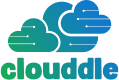To get your network running at its best, you first need to figure out where you’re starting from. A quick health check is the essential first step—it establishes a baseline for your speed and stability. This way, any changes you make, whether it’s upgrading hardware or tweaking software, can be measured for real impact.
Your Starting Point for Better Network Performance
Before you can fix a slow network, you have to understand what’s really going on under the hood. This isn’t about a deep, complicated technical audit; it’s about getting a clear picture of your network’s current performance. This initial check-up is your diagnostic tool, helping you pinpoint the real culprits behind any slowdowns.
Without this starting point, you’re essentially flying blind. You could waste money on a brand-new router when the actual problem is a congested Wi-Fi channel, or blame your internet provider when an old, frayed cable is the true bottleneck. A simple, honest assessment saves you time, money, and a whole lot of frustration.
Key Metrics to Measure
To get started, run a few speed tests. For the most accurate reading of the internet service coming into your building, plug a computer directly into your router with an Ethernet cable.
You’ll want to focus on three core metrics:
- Latency (Ping): This is the round-trip time, measured in milliseconds (ms), for a small piece of data to travel from your computer to a server and back. Lower is always better, especially for real-time applications like video calls and online gaming.
- Throughput (Download/Upload Speed): Measured in megabits per second (Mbps), this tells you how much data your connection can push and pull. Download speed is key for streaming and browsing, while upload speed is crucial for video conferencing and sharing large files.
- Packet Loss: This is the percentage of data packets that get lost in transit and never reach their destination. Even a small amount of packet loss, like 1-2%, can create noticeable stutters and drops in connection quality.
Understanding these numbers is the first step. It allows you to see the difference between what your internet plan promises and what you’re actually getting. This is the foundation for making smart, effective improvements.
Here’s a quick reference to help you gauge your results.
Network Performance Health Check
Use this table to assess your network’s health by comparing your test results to common performance benchmarks.
| Metric | Poor Performance | Good Performance | Excellent Performance |
|---|---|---|---|
| Latency (Ping) | > 100 ms | 20-50 ms | < 20 ms |
| Download Speed | < 25 Mbps | 100-500 Mbps | 500+ Mbps |
| Upload Speed | < 5 Mbps | 20-100 Mbps | 100+ Mbps |
| Packet Loss | > 1% | < 0.5% | 0% |
This table provides a solid framework, but remember that “good” performance can depend on your specific needs. A gamer’s definition of low latency is much stricter than that of someone who just browses websites.
The right optimizations can make a world of difference, as this chart clearly shows.
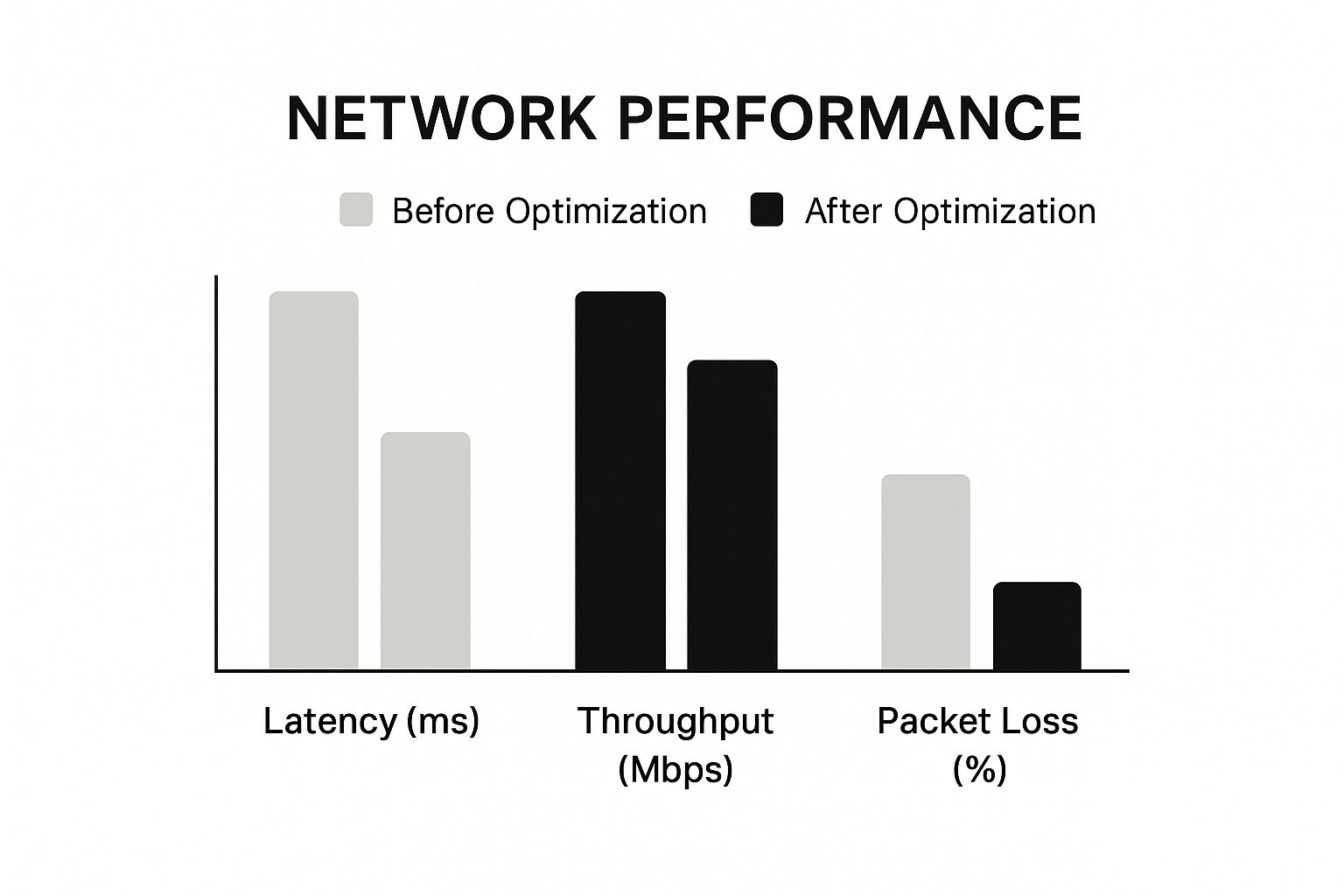
As you can see, targeted improvements can slash latency in half, dramatically boost throughput, and completely eliminate packet loss. While you’re working on your local network, don’t forget that the services you connect to also play a role. For a broader look at performance, you can explore various speed optimization techniques.
Choosing Hardware That Unlocks Faster Speeds

Your hardware is the physical foundation of your entire network. You can pay for the fastest internet plan your provider offers, but if the equipment inside your office or home can’t handle it, everything will feel sluggish. Often, the most direct path to a better connection is simply making smarter hardware choices.
Think of it this way: your gigabit internet plan is a ten-lane superhighway. But if your local roads—your router, cables, and extenders—are narrow, winding, and full of potholes, traffic will still grind to a halt. Let’s start paving those roads for a much smoother ride.
Your Router’s True Home
Here’s the single most impactful—and completely free—change you can make right now: move your router. Too many people tuck their router away in a basement corner, a crowded cabinet, or at the far end of the house. This is a surefire recipe for weak signals and frustrating dead zones.
Wi-Fi signals radiate outward from your router like ripples in a pond, and they get weaker with every obstacle they have to pass through.
For the best possible coverage, your router needs to be in a spot that is:
- Central: Position it as close to the middle of your home or office as you can. This gives the signal the best chance of reaching every corner evenly.
- Elevated: Don’t leave it on the floor. Placing it on a high shelf or mounting it on a wall helps the signal travel over furniture and other low-lying obstructions.
- Out in the Open: Keep it clear of thick walls (especially concrete and brick), large metal objects like refrigerators, and electronics like microwaves that are notorious for causing signal interference.
A simple move from a floor corner to a central bookshelf can be the difference between a spotty connection in your home office and a stable one. It’s a five-minute fix that can yield immediate results.
Knowing When to Upgrade
If you’ve already found the perfect spot for your router and performance still isn’t cutting it, it might be time for new gear. Network technology evolves quickly, and a router that’s more than four or five years old is likely a significant bottleneck in your system.
Here are the main upgrade paths I recommend to clients:
- Wi-Fi 6 (802.11ax): This is the current standard, and it’s about much more than just raw speed. Its real strength is how efficiently it manages a modern home crowded with connected devices. If you have laptops, phones, smart TVs, and security cameras all competing for bandwidth, a Wi-Fi 6 router will juggle that traffic far better than older models.
- Mesh Wi-Fi Systems: For larger homes (usually over 2,000 sq ft), multi-story buildings, or places with strange layouts, a single router just can’t do the job. A mesh system uses multiple “nodes” placed around your space to create one large, seamless Wi-Fi network that kills dead zones for good.
Don’t Forget the Cables
We tend to focus on Wi-Fi, but the physical wires plugging into your devices are just as critical. An old, frayed, or low-quality Ethernet cable can throttle your speed before the signal even reaches your computer.
Take a look at the text printed on your cables. If you see “Cat 5,” it’s absolutely time for an upgrade. For any modern internet plan, you should be using Cat 5e at a minimum. For anyone looking to get the best performance and future-proof their setup, Cat 6 or Cat 6a cables are the way to go. If you’re running wires through walls, professional installation is key. You can learn more about how to install data cabling for optimal network performance to ensure your wired connections are rock-solid.
Fine-Tuning Your Software and Router Settings

Now that you’ve got your hardware set up just right, it’s time to dig into the software side of things. This is where the real magic happens. You’d be surprised how much performance you can unlock just by tweaking a few settings in your router’s admin panel. Best of all, these changes are free and can make a world of difference in your daily internet experience.
Think of these settings as the brains of your network. They dictate how traffic is prioritized, how interference is managed, and how your connection is secured. A little time spent here can mean the end of frustrating lag during that crucial video call or online game.
Master Quality of Service to End Lag
If there’s one setting you should get to know, it’s Quality of Service (QoS). This is a game-changer. QoS lets you tell your router what’s important to you. You can give your work laptop top priority for video meetings or ensure your gaming console gets all the bandwidth it needs for a competitive match.
With QoS enabled, your router essentially becomes a smart traffic controller. It carves out a dedicated lane for your high-priority activities, so they won’t get slowed down when someone else starts downloading a massive file or streaming 4K video. It’s the simplest way to stop bandwidth hogs from ruining your connection.
Pro Tip: The key to effective QoS is to be selective. Don’t try to give everything high priority, or you’ll defeat the purpose. Focus only on the most critical, time-sensitive tasks, like work-from-home video conferences or online gaming. This targeted approach delivers much better results.
Keep Your Firmware Fresh and Secure
Your router’s firmware is its operating system, and just like your computer or phone, it needs regular updates. Manufacturers don’t just release these to add shiny new features; they are absolutely essential for a healthy network.
Here’s why you should never skip a firmware update:
- Security: Updates patch critical security holes that hackers could otherwise exploit.
- Performance: Patches often improve how your router manages traffic, fix frustrating bugs, and boost overall stability.
- Compatibility: New firmware ensures your router plays nice with the latest devices and internet protocols.
Most modern routers make this easy, letting you check for and install updates right from the settings menu. I make it a habit to check every couple of months.
Find and Switch to a Clear Wi-Fi Channel
If you’re in an apartment building or a crowded neighborhood, your Wi-Fi is probably fighting for airtime with dozens of other networks. This creates a ton of interference and can seriously drag down your speed. It’s like trying to have a conversation in a room where everyone is shouting.
Most routers default to an “Auto” channel setting, but let’s be honest, they don’t always choose wisely. You can take matters into your own hands. Use a Wi-Fi analyzer app (there are great free ones for your phone and computer) to see which channels are the least congested around you. Once you find a clearer channel, you can log into your router and manually switch to it. This one small change can often give you an instant, noticeable boost in stability.
This drive for faster, more reliable connections isn’t just happening in our homes. On a global scale, the rollout of 5G is tackling network performance head-on. As of June 2025, 354 operators were already launching or planning 5G services. The performance gains are staggering—carriers in South Korea, for example, have hit 5G download speeds over 430 Mbps, a massive jump from 4G. To see how this is unfolding worldwide, check out GSA’s latest report.
Mastering Wi-Fi to Eliminate Dead Zones
For most of us, the drive to improve network performance really comes down to one thing: making the Wi-Fi better. Let’s be honest, slowdowns, buffering videos, and dropped connections are rarely about the internet coming into your building. The real culprit is usually the wireless signal trying to get to your devices. The key is to hunt down and eliminate those frustrating Wi-Fi dead zones.
It’s easy to assume the fix is a shiny, expensive new router, but that’s often not the case. The real solution usually starts with something much simpler: understanding how Wi-Fi signals actually work. They get easily tripped up by everyday building materials. Thick walls, metal appliances, and even big mirrors can absorb or reflect your signal, creating those annoying pockets of poor connectivity.
The 2.4 GHz vs 5 GHz Divide
Your router is broadcasting on two main frequencies, and knowing how to use them is a simple but incredibly powerful trick.
- 2.4 GHz Band: Think of this as the long-range workhorse. It travels further and is much better at pushing through solid objects like walls. The trade-off? It’s slower and gets easily congested by interference from things like microwaves, baby monitors, and old cordless phones.
- 5 GHz Band: This is your high-speed lane. It’s significantly faster and operates on a much less crowded frequency, which means a more stable connection. The catch is that it has a shorter range and struggles to get through thick walls.
The secret is to assign your devices strategically. Keep the faster 5 GHz band clear for high-demand activities like 4K streaming, online gaming, and your work-from-home laptop. Then, move all your less critical smart home gadgets—like smart plugs, speakers, and thermostats—over to the more reliable 2.4 GHz band. This simple change frees up the fast lane for the devices that truly need the speed.
Finding and Fixing Dead Zones
After you’ve organized your devices by band, it’s time to pinpoint any remaining weak spots. Sometimes, just moving your router to a more central location does the trick. But if that doesn’t cut it, you have some great options. For larger or multi-story buildings, getting complete coverage requires a more planned approach. Our guide to flawless Wi-Fi for building designs dives deep into creating those kinds of robust, large-scale networks.
If you find that a single router just can’t reach every corner, Wi-Fi extenders or powerline adapters can be a lifesaver. An extender simply grabs the signal from your main router and rebroadcasts it, while a powerline adapter cleverly uses your home’s electrical wiring to carry the network into another room. Both are fantastic for patching up a stubborn dead zone.
This focus on both quality and coverage isn’t just a local concern; it’s a global priority. Look at South Korea, which led the world in network performance in Q1 2025, a feat driven by huge gains in 5G speeds and consistent quality. As detailed in the Global Network Excellence Index Q1 2025 update, their success proves that a mix of raw speed, wide availability, and unwavering quality is what creates a truly superior experience for everyone.
Keeping Your Network Fast with Simple Maintenance
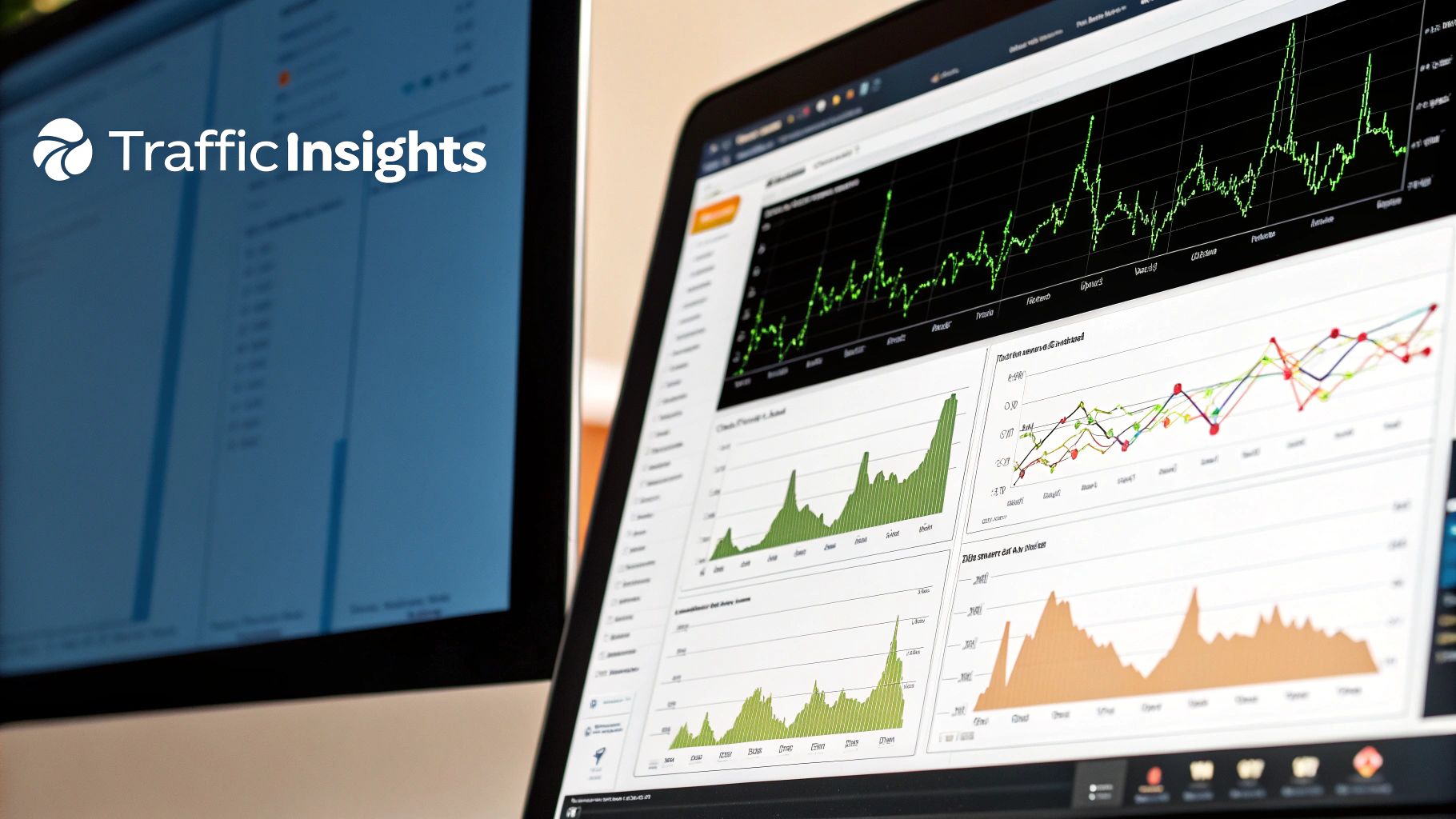
Getting your network running fast is a great accomplishment, but keeping it that way is the real challenge. To maintain peak performance long-term, you have to move away from a reactive mindset—only fixing things when they break—and embrace simple, proactive maintenance. This isn’t about adding another complex chore to your list; it’s about forming small habits that prevent major headaches down the road.
Think of it like owning a car. You don’t wait for the engine to seize before you check the oil. The same logic applies to your network. A little bit of consistent upkeep keeps everything running smoothly and helps you catch small problems before they bring your whole home or office to a screeching halt.
Proactive Monitoring Made Easy
You don’t need a degree in IT to keep a close watch on your network’s health. Most modern routers come with easy-to-use mobile apps that give you a dashboard view of everything happening on your connection. These tools let you see exactly which devices are connected and, more importantly, how much bandwidth each one is using.
This kind of visibility is incredibly powerful. When you can spot that an old, forgotten tablet is suddenly gobbling up data, you can isolate and fix the issue before anyone else even notices a slowdown. Consistent monitoring is the cornerstone of a high-performing network, which explains why the network monitoring market is a huge focus for businesses.
The critical need for these tools was thrown into sharp relief during the pandemic when network traffic jumped by 49% in just a few months. With the market for these solutions expected to reach $3 billion by 2027, it’s clear that monitoring is here to stay. You can dig deeper into these network performance trends to see just how essential it has become.
The Power of a Scheduled Reboot
It sounds almost too simple to work, but one of the most effective habits you can build is a regular router reboot. Over time, your router’s memory gets bogged down by minor errors and “memory leaks,” which can slowly degrade performance. A quick restart wipes the slate clean.
A Pro Tip From Experience: I have a recurring calendar reminder to reboot my home router on the first Sunday of every month. It takes less than five minutes, but it clears out all the accumulated digital cobwebs and keeps my connection feeling snappy and stable.
This simple act can solve a surprising number of glitches and is one of the easiest ways to keep your hardware running at its best.
Identifying and Managing Bandwidth Hogs
Ever notice your internet connection slowing to a crawl at specific times of the day? More often than not, it’s a single device or app hogging all the bandwidth. This is where keeping an eye on device usage becomes so valuable.
Your router’s app or admin panel is your best friend here. It will help you pinpoint the culprits, which are often:
- Automatic Cloud Backups: A computer trying to back up huge files can easily choke your upload speeds.
- Peer-to-Peer (P2P) File Sharing: Torrenting apps are notorious for consuming massive amounts of data.
- High-Resolution Streaming: A couple of 4K streams running simultaneously can put a serious strain on even a fast connection.
Once you know what’s eating up your data, you can take control. You might schedule large backups to run overnight or tweak the settings on a specific application to be less aggressive. If you’re constantly hitting these bottlenecks, our guide on how to troubleshoot network issues can walk you through more advanced steps to find and fix the root cause, keeping things fast for everyone.
Frequently Asked Questions About Network Performance
Even with the best plan in place, you’re bound to run into a few questions as you start dialing in your network. Let’s tackle some of the most common ones I hear from people trying to get their network performance just right.
Will a More Expensive Internet Plan Fix My Slow Network?
Honestly, probably not. Throwing money at your Internet Service Provider (ISP) for a faster plan is a common reaction, but it often misses the real problem. Think of it like this: your ISP provides the highway to your house, but if the roads inside your home are full of potholes, a bigger highway won’t make your trips any faster.
The real culprits are often things like an old router struggling to keep up, a weak Wi-Fi signal in key areas, or just poorly configured settings. My advice is always to optimize your internal network first. Once you’ve sorted out your own hardware, you might discover your current internet plan is more than enough, saving you a nice chunk of change every month.
How Often Should I Reboot My Router?
A simple router reboot every month or two is a fantastic piece of preventative maintenance. It’s like a quick reset for the device—it clears out the memory, gets rid of any minor software bugs that have built up, and establishes a fresh, clean connection to your ISP.
But if you find yourself rebooting it every few days just to stay online, that’s a huge red flag. Constant reboots are a classic symptom of a router that’s on its last legs, outdated, or just not powerful enough for all the devices you have connected.
What Is a Mesh Wi-Fi System and Do I Need One?
A mesh Wi-Fi system is a modern solution to an age-old problem: dead zones. Instead of relying on a single router, a mesh system uses multiple “nodes” placed strategically around your home. These nodes work together as a team to create one large, seamless Wi-Fi network. Your phone, laptop, or tablet will automatically connect to the strongest node as you move around, so you never drop the signal.
I typically recommend a mesh system for homes over 2,000 sq ft, those with multiple floors, or houses built with dense materials like brick, plaster, or concrete that kill Wi-Fi signals. They are, without a doubt, one of the best ways to get rid of Wi-Fi dead zones for good.
Can My Neighbors’ Wi-Fi Slow Down My Internet?
Yes, it absolutely can. If you live in a dense area like an apartment building or a tightly packed neighborhood, your Wi-Fi is constantly fighting for airtime with dozens of other networks. This is called co-channel interference, and it happens when too many networks are trying to use the same limited wireless channels. The result is slower speeds and an unstable connection for everyone.
This interference is especially problematic for demanding tasks like video calls. It’s fascinating to see the engineering that goes into platforms that have to overcome this; there’s a great technical deep-dive on how Zoom ensures low-latency video calls that really highlights the complexity. A simple fix on your end is to use a Wi-Fi analyzer app on your phone to find a less crowded channel. Then, just log into your router’s settings and manually switch to it for an instant (and free) performance boost.
At Clouddle Inc, we design, install, and manage robust network solutions that keep your business running smoothly. From flawless Wi-Fi to integrated security, we handle the technology so you can focus on what you do best. Explore our managed services at https://www.clouddle.com.