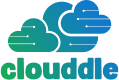Before you can fix a slow internet connection, you need to know exactly what you're up against. The first step is to get a clear, honest baseline of your current performance. That means you need to run multiple speed tests at different times throughout the day.
A single test just gives you a snapshot. What you're looking for are patterns. Is your connection sluggish all the time, or does it only grind to a halt during peak business hours? Answering that question helps you figure out if the problem is your provider, your own hardware, or something in your local network setup.
First Steps to Diagnosing Your Slow Internet
Think of yourself as a detective. Your mission is to gather enough evidence to pinpoint the real culprit behind your lagging connection, so hold off on rebooting the router or calling your internet provider just yet.
Start by running a few speed tests—one in the morning, another midday, and one in the evening. If your video calls start getting choppy around 2 PM when the rest of the office park is online, that’s a big clue pointing toward network congestion.
When you get your results, you'll see three core numbers. It's crucial to know what they mean:
- Download Speed: This is how fast your network can pull down data from the internet. It’s what matters most for things like streaming content, loading web pages, and downloading files.
- Upload Speed: The reverse of download, this measures how quickly you can send data out. This is critical for smooth video conferencing, backing up files to the cloud, or sending large email attachments.
- Ping (Latency): Measured in milliseconds (ms), ping is all about reaction time. A low, stable ping is what you need for real-time applications like online gaming or VoIP calls to feel responsive.
Interpreting Your Speed Test Results
Once you’ve logged a few results, pull up your internet service plan and compare the numbers. Are you actually getting the speeds you're paying for?
If you have a 500 Mbps plan but your tests consistently top out around 90 Mbps, that’s a major red flag. A gap that large and consistent suggests the issue might be outside your building. It’s also worth remembering the difference between Wi-Fi and your direct internet connection. A weak wireless signal can easily slash your speeds, even if the internet coming into your building is perfectly fine. For a deeper dive, our guide on the difference in Wi-Fi and internet explains this common point of confusion.
It's tempting to blame the internet provider right away, but I've found that the bottleneck is often much closer to home. An outdated router, poor Wi-Fi coverage, or even a single device secretly eating up all the bandwidth are common culprits. Your test data helps you methodically rule these out.
Establishing a Performance Baseline
This whole process isn't about fixing anything yet—it’s about building a solid case based on data.
Keep a simple log of your findings in a spreadsheet, noting the date, time, and test results. This documentation is gold. It gives you the hard evidence you'll need, whether you’re about to tweak your own equipment or you need to have a very specific, productive conversation with your ISP's support team. For more ideas, this guide on 8 Ways How to Improve Internet Speed offers some great next steps.
Think of this baseline as the foundation for every optimization you make from here on out.
Is Your Hardware a Hidden Bottleneck?
Are you paying for a lightning-fast gigabit plan but still watching loading spinners? It’s a common frustration, and more often than not, the culprit isn't your internet provider—it's the hardware sitting in your office. Think of it like putting regular gas in a high-performance race car; you're just not giving it the right fuel to perform at its peak. Outdated equipment is the silent killer of network performance, causing slow speeds, dropped connections, and a whole lot of headaches.
Before you spend another minute on the phone with your ISP, it’s time to take a hard look at your modem and router. These two devices are the gatekeepers to your entire network. If they can't handle the speeds you're paying for, nothing else you do will make a difference.
This decision tree can help you diagnose the problem based on your speed test results and point you toward the right fix.
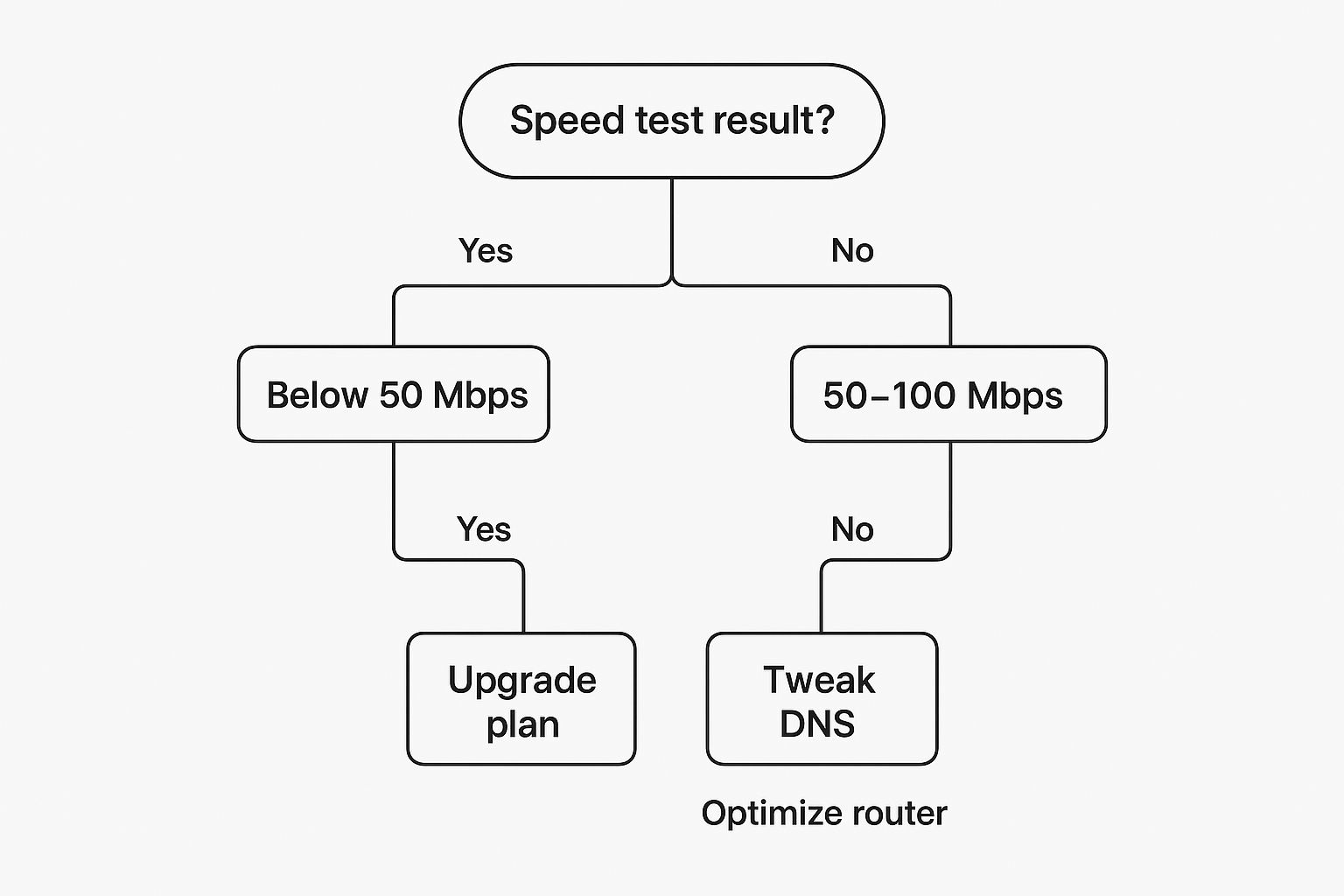
As you can see, while sometimes a plan upgrade is the answer, often the most effective solution is right there in your IT closet. Optimizing your hardware can unlock the performance you're already paying for.
Evaluating Your Modem and Router
Your modem's job is to translate the signal from your ISP, and the router’s job is to share that signal with all your devices. A mismatch here is a classic performance bottleneck. For example, if you have a shiny new 1 Gbps fiber plan but you're still using an old DOCSIS 3.0 modem, you're capping your potential right from the start.
I always tell people to use a modem that's certified by their ISP. This isn't just a friendly suggestion—it’s crucial for compatibility and ensures you get critical firmware updates for performance and security. An uncertified modem can lead to an unstable connection and turn into a support nightmare down the road.
When it comes to your router, you need to be looking for modern standards. Here's what matters in a business environment:
- Wi-Fi 6 (802.11ax): This is the current standard, and for good reason. It delivers faster speeds, handles way more devices at once, and performs better in crowded Wi-Fi environments. It’s a non-negotiable for a busy office.
- Dual-Band or Tri-Band: These routers use multiple frequencies (2.4GHz and 5GHz, sometimes with an extra 5GHz or 6GHz band) to slice through interference and balance your network traffic. Think of it as opening more lanes on a highway.
- WPA3 Security: This is the latest security protocol, offering much stronger protection against someone trying to access your network.
I’ve seen it time and time again: upgrading from an old Wi-Fi 5 router to a Wi-Fi 6 model can feel like a night-and-day difference. The real magic isn't just the speed; it's how efficiently it juggles dozens of competing connections from laptops, phones, and printers. That’s where you see the biggest gains.
If your office is large or has signal-blocking walls made of concrete or brick, a single router probably won't cut it. In those situations, you need to think about a more robust solution. Our guide on the best wireless access point for business is a great place to start exploring how to create a seamless, high-performance network that covers every corner.
Sometimes, the best way to decide on an upgrade is to see the options laid out. This table breaks down common network hardware and the tell-tale signs that it’s time for a replacement.
Hardware Upgrade Decision Guide
| Hardware Component | Signs It Needs an Upgrade | Recommended Technology |
|---|---|---|
| Modem | Speed tests are consistently lower than your plan's advertised speed. Frequent, random disconnects. It's more than 3-4 years old. | DOCSIS 3.1 (for cable) or an ISP-provided ONT (for fiber). Must be certified by your ISP. |
| Router | Wi-Fi is slow even when you're near it. Buffering on video calls. Can't handle the number of connected devices. Lacks modern security features. | Wi-Fi 6 (802.11ax) or Wi-Fi 6E. Tri-band with WPA3 security. Mesh system for larger spaces. |
| Network Switch | Slow file transfers between wired devices. Ports are maxed out, forcing you to use daisy chains. | A managed Gigabit or 10-Gigabit switch with enough ports for current and future needs. |
| Ethernet Cables | Using old Cat 5 or Cat 5e cables for gigabit connections. Physical damage like cracked clips or frayed wires. | Cat 6 or Cat 6a cables for all connections, especially for critical infrastructure like servers and access points. |
Investing in the right hardware isn't an expense; it's a foundation for productivity. Choosing the right modem, router, and cables ensures you're getting every bit of speed you pay for.
Don't Forget the Physical Infrastructure
Beyond the gear in your office, the physical lines delivering the internet to your building play a massive role. If your business is still running on older copper DSL or coaxial cable, you're facing a fundamental limitation. The ultimate fix for speed and reliability often means upgrading the physical connection itself.
Fiber-optic connections are the gold standard. They transmit data using light, which makes them dramatically faster and more stable than their copper-based cousins. You can see this play out on a global scale—countries with deep fiber infrastructure consistently top the charts for internet performance. Singapore, for instance, boasts an average fixed download speed of 345.33 Mbps, largely thanks to its widespread fiber network. This is a technological leap, not just an incremental improvement. You can dig into more global broadband speed data on Statista.
If fiber is available in your area, making the switch is one of the most powerful, long-term upgrades you can make for your business's internet performance.
Fine-Tuning Your Router and Wi-Fi Settings

Once you've got the right hardware, the real magic happens inside your router's software settings. Think of your router as your network's traffic controller; even the most powerful one needs the right instructions to keep things moving smoothly. A few strategic tweaks here can make a night-and-day difference in your office's internet performance.
But before you even think about logging in, let’s talk about real estate. A router stuffed in a closet or hidden in a back corner is basically trying to shout through a pillow. To get a strong, reliable signal, you need to place it in a central, elevated spot where the signal can spread out with as few obstacles as possible.
Strategic Placement for Maximum Signal Strength
You can have the best router on the market, but its performance will crumble if it’s in a bad spot. Wi-Fi signals are surprisingly sensitive and get easily weakened or blocked by everyday office materials. Knowing what kills your signal is the first step to finding that sweet spot.
Keep an eye out for these common Wi-Fi killers:
- Dense Materials: Concrete, brick, and metal are Wi-Fi’s worst enemies. Try to avoid spots where the signal needs to punch through several thick walls to reach your team.
- Appliances: The office microwave is a classic culprit. When it’s running, it blasts the same 2.4GHz frequency as your Wi-Fi, causing major interference.
- Water: It sounds odd, but large aquariums or even banks of potted plants can absorb and weaken Wi-Fi signals.
I once consulted for a business with dreadful Wi-Fi in their main conference room. It turned out their router was on a shelf on the other side of the wall from the breakroom kitchen—right next to the microwave. We moved the router about ten feet down the hall, and the problem vanished instantly.
Your goal is simple: create the clearest path possible between the router and your most important devices. Every wall, filing cabinet, or appliance the signal has to cross weakens it and slows you down.
Adjusting Wi-Fi Channels and Bands
With your router in the right physical location, it's time to tune its broadcast. Most business-grade routers these days are dual-band, meaning they operate on both the 2.4GHz and 5GHz frequencies. Just think of them as two different highways for your data.
The 2.4GHz band is like a local road—it has a longer reach but gets congested easily with interference from everything from cordless phones to security cameras. The 5GHz band is the expressway: it’s much faster, less crowded, but covers a shorter distance. For any business, you absolutely want your most critical devices—like workstations and conference room TVs—on that 5GHz band.
Each of these bands is also divided into smaller channels. If your network and the five other businesses in your building are all using the same channel, you’re creating a digital traffic jam. You can log into your router's admin panel and manually pick a less crowded channel. Better yet, use a Wi-Fi analyzer app on your phone to see which channels are wide open in your area, taking all the guesswork out of it.
Prioritizing Traffic with Quality of Service (QoS)
This is probably one of the most underutilized—and most powerful—features hiding in your router's settings. Quality of Service (QoS) lets you tell the router what kind of internet traffic is most important to your business.
For instance, you can set up QoS to give top priority to your Zoom video calls and VoIP phone system. When you do that, it doesn't matter if someone in marketing starts uploading a massive video file; your critical communications stay perfectly clear and free of lag.
It’s like creating a VIP lane on your internet highway for the data that truly matters. Setting this up is a total game-changer for keeping your team productive.
Optimizing Your Devices for a Faster Connection
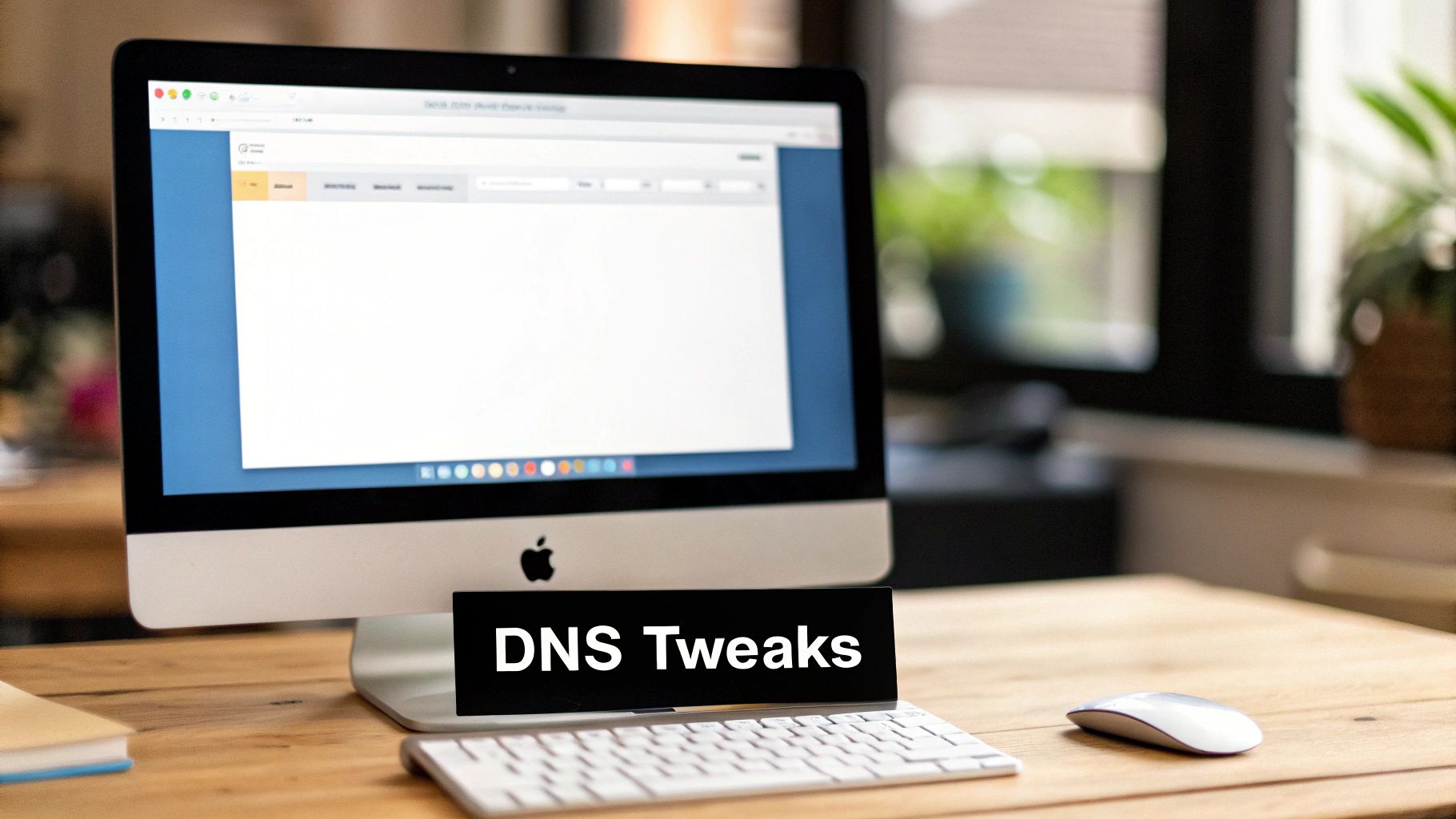
So you've tweaked your network hardware, but things still feel a bit sluggish. What gives? More often than not, the bottleneck isn't the network itself, but the actual devices connected to it. A top-tier internet plan can easily feel slow if your computer, tablet, or phone is silently working against you.
The usual suspects are background apps and browser extensions gobbling up bandwidth without you even knowing it. Think about all the things running behind the scenes: automatic cloud backups, software updaters, and even chat apps constantly syncing messages. These processes can quietly monopolize your connection, leaving precious little for the tasks you’re trying to focus on.
Taming Bandwidth-Hogging Applications
First things first, you need to play detective and figure out what’s actually running on your main work devices. On a PC, the Task Manager is your best friend; for Mac users, it's the Activity Monitor. Pop one of them open and sort by network usage—you might be surprised by what you find.
I once worked with a client who couldn't figure out why their video calls were so choppy, despite having a fantastic fiber connection. A quick look at their Activity Monitor revealed the culprit: their cloud storage app was desperately trying to upload a massive video file in the background. We paused the sync, and just like that, the problem vanished.
Don't forget about browser extensions. While some are incredibly helpful, many are resource hogs that slow down your browsing and eat up data. As a simple rule of thumb, if you haven't used an extension in the last month, disable it.
The Critical Role of Software Updates
We've all done it—hitting "remind me later" on those persistent software update pop-ups. But ignoring them can have a real impact on your internet speed. These updates aren't just about new features or security patches; they often include critical performance enhancements that make everything run smoother.
For the best results, make sure these key components are always up to date:
- Operating System (OS): Core OS updates can fundamentally improve how your device handles network connections.
- Web Browser: Newer browser versions almost always come with more efficient data handling and faster page rendering.
- Network Drivers: This is a big one. These specific drivers ensure your computer’s network card is communicating perfectly with your router.
A Quick Win with DNS Servers
Here’s one of the simplest and most effective tweaks you can make at the device level: changing your Domain Name System (DNS) server.
Think of DNS as the internet's address book. It translates the domain names you type (like clouddle.com) into the IP addresses computers understand. Your internet provider assigns you a default DNS server, but it’s rarely the fastest one out there.
Switching to a well-known public DNS provider can significantly speed up these lookups, making web pages feel like they load instantly. It’s a small change that delivers a noticeable improvement. You can make this adjustment on a single device or configure it on your router to give everyone on your network a little speed boost.
Supporting Your Remote and Mobile Teams
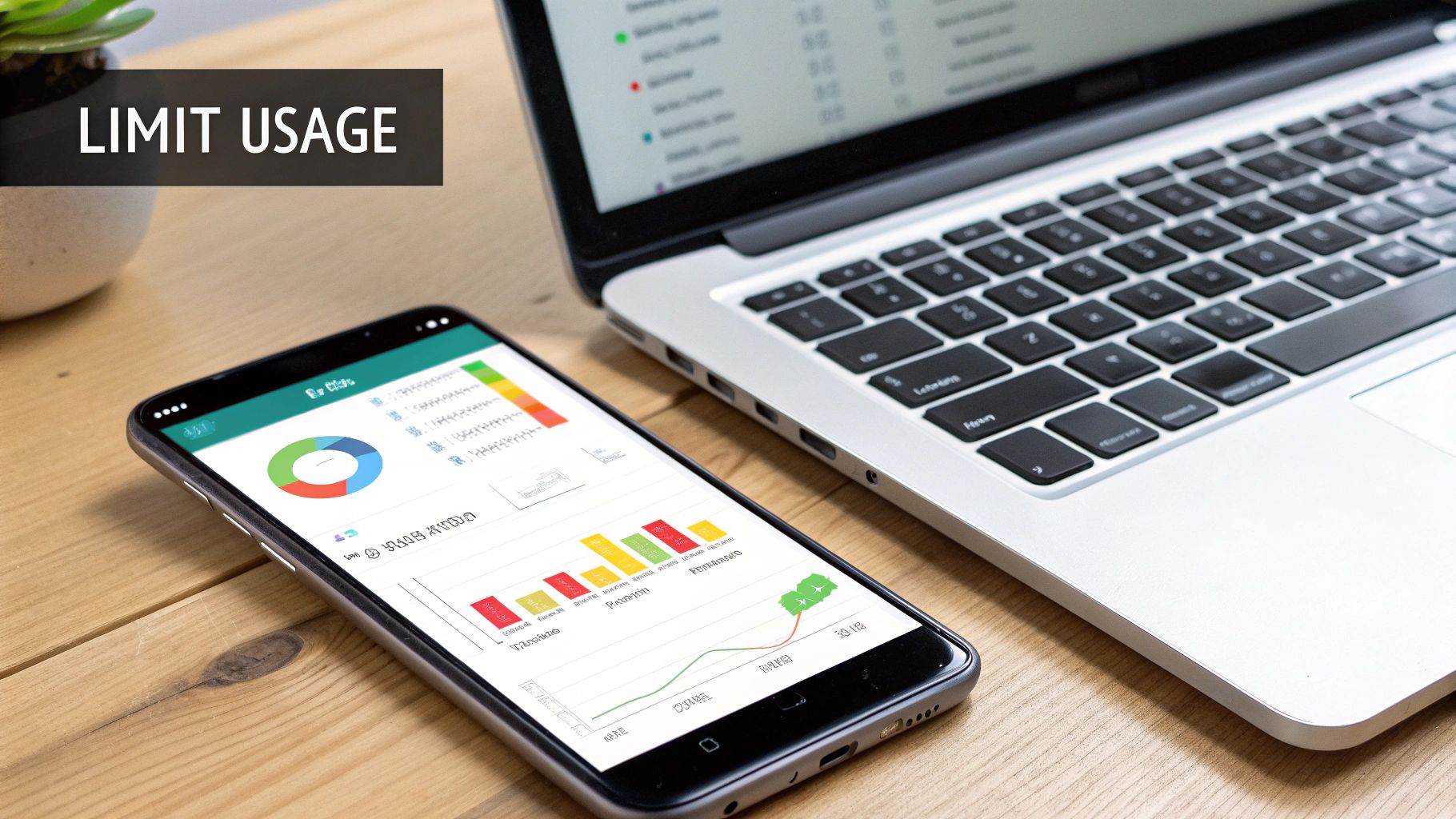
The blazing-fast fiber connection at your main office is great, but it’s only one piece of the puzzle. When your remote team is stuck on sluggish home Wi-Fi, productivity grinds to a halt. Supporting these employees isn’t just a perk anymore—it’s essential for keeping business operations running smoothly, no matter where people are logging in from.
This new reality has also put a spotlight on mobile internet. Once seen as a last-resort backup, modern mobile networks can now deliver a genuinely solid primary connection for employees on the move or those living in areas with lousy broadband. The progress, especially with the rollout of 5G, has been a game-changer.
Why 5G Is Now a Serious Business Tool
The jump from 4G to 5G is more than just faster downloads on your phone; it’s a massive upgrade in speed, capacity, and reliability that opens up real possibilities for business. A dedicated 5G hotspot can deliver a stable, high-speed connection that often beats home broadband plans, making it a perfect solution for traveling execs or as a failover for critical remote staff.
When you're looking at mobile internet options, it pays to understand what the latest networks can do. For a deeper dive into how next-gen mobile is changing things, check out this great resource on understanding 5G technology.
The numbers don't lie. Global median mobile download speeds have shot up by over 80% in just the last two years, with the worldwide average hitting 61.52 Mbps. In countries leading the 5G charge, the speeds are staggering—the UAE, for example, clocks in at an average of 441.89 Mbps.
I've seen this firsthand. We equipped one of our field sales teams with 5G mobile hotspots, and it completely changed their workflow. Suddenly, they could run complex demos and access cloud platforms reliably from a client's office without having to ask for the guest Wi-Fi password.
How to Help Your Remote Employees
You can't go into every employee's home and fix their network, but you can arm them with clear, practical guidance. A simple best-practices document can solve a surprising number of common problems that cause frustration and kill productivity.
Here are a few tips worth sharing with your team:
- Plug In When Possible: An old-fashioned Ethernet cable is still the king of reliability. For anyone with a stationary desk setup, plugging directly into their router is the best way to get a stable connection, especially for roles that involve a lot of video calls.
- Give the Router Some Air: Remind your team to place their router in a central, open location. Tucking it away in a closet or behind the TV is one of the most common—and easily fixed—causes of a weak signal.
- Split the Traffic: Suggest using the 5GHz band on their router for work computers. This leaves the more crowded 2.4GHz band for smart home gadgets, tablets, and other non-essential devices.
Beyond just giving advice, many businesses are taking more direct action. Think about offering a tech stipend so employees can upgrade their internet plan or buy a company-approved router or mesh system. Supplying reliable, standardized hardware across your team is a surefire way to make slow internet one less thing anyone has to worry about.
How to Talk to Your Internet Provider
So, you've updated your router, swapped out old cables, and tweaked every setting you can think of… but your internet is still dragging. What now?
When you’ve done everything on your end, the problem often points back to the service itself. It’s time to get on the phone with your Internet Service Provider (ISP), but you need a game plan.
Going into that call prepared is the only way to get a real solution. Simply saying, "My internet is slow," won't get you very far. You need to present a clear, data-backed case, and those speed test logs you've been keeping are about to become your best friend.
Preparing for the Support Call
Before you even think about dialing, get your ducks in a row. Have your account details handy, but more importantly, have your log of speed test results ready to go. This evidence transforms the conversation from a vague complaint into a specific, documented problem they can't easily dismiss.
Here’s what I always have on my screen before I call:
- Your Plan Details: Know the exact download and upload speeds you're paying for. Don't guess.
- Your Speed Test Logs: Be ready to rattle off specific dates, times, and results (download, upload, and ping).
- A Clear Timeline: Pinpoint when the issues started. Did it coincide with a neighborhood outage or any changes you made?
When you finally get a human on the line, state the problem with precision. Try something like this: "Hi, I'm paying for your 500 Mbps plan, but my tests over the last three days consistently show speeds below 90 Mbps, even when I'm connected directly to the modem via Ethernet."
That one sentence immediately tells them you're not a typical caller. You've isolated the problem and you have the data to prove it.
Are You Getting What You Pay For?
Sometimes the issue isn't just a technical glitch; it's a value problem. Is the plan you're paying for actually a good deal? A fantastic way to measure this is by calculating your cost-per-megabit—how much you pay for each Mbps of speed. This simple calculation gives you a powerful benchmark.
Let's look at the bigger picture. Data shows the median internet speed in the United States is around 151.21 Mbps for an average monthly bill of $67.57. This breaks down to a cost-per-megabit of about $0.45, which is surprisingly below the global median. You can dig into more comparisons of internet speed vs cost on todaytesting.com to see how your own plan stacks up.
Armed with this knowledge, you can approach your ISP from a position of strength. If you find a competitor offering a similar speed for a lower cost-per-megabit, you suddenly have powerful leverage to negotiate a better rate or even a free upgrade.
In the end, it's about getting a plan that truly meets your business's needs without you having to overpay for it. If your current provider can't deliver the speed or the value you require, it might be time to start shopping around. For more guidance on making the switch, check out our guide on how to choose an internet provider for your business.
At Clouddle Inc, we specialize in designing and managing high-performance networks that eliminate bottlenecks for good. If you're tired of fighting with your internet connection, let our experts build a solution that just works. https://www.clouddle.com