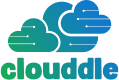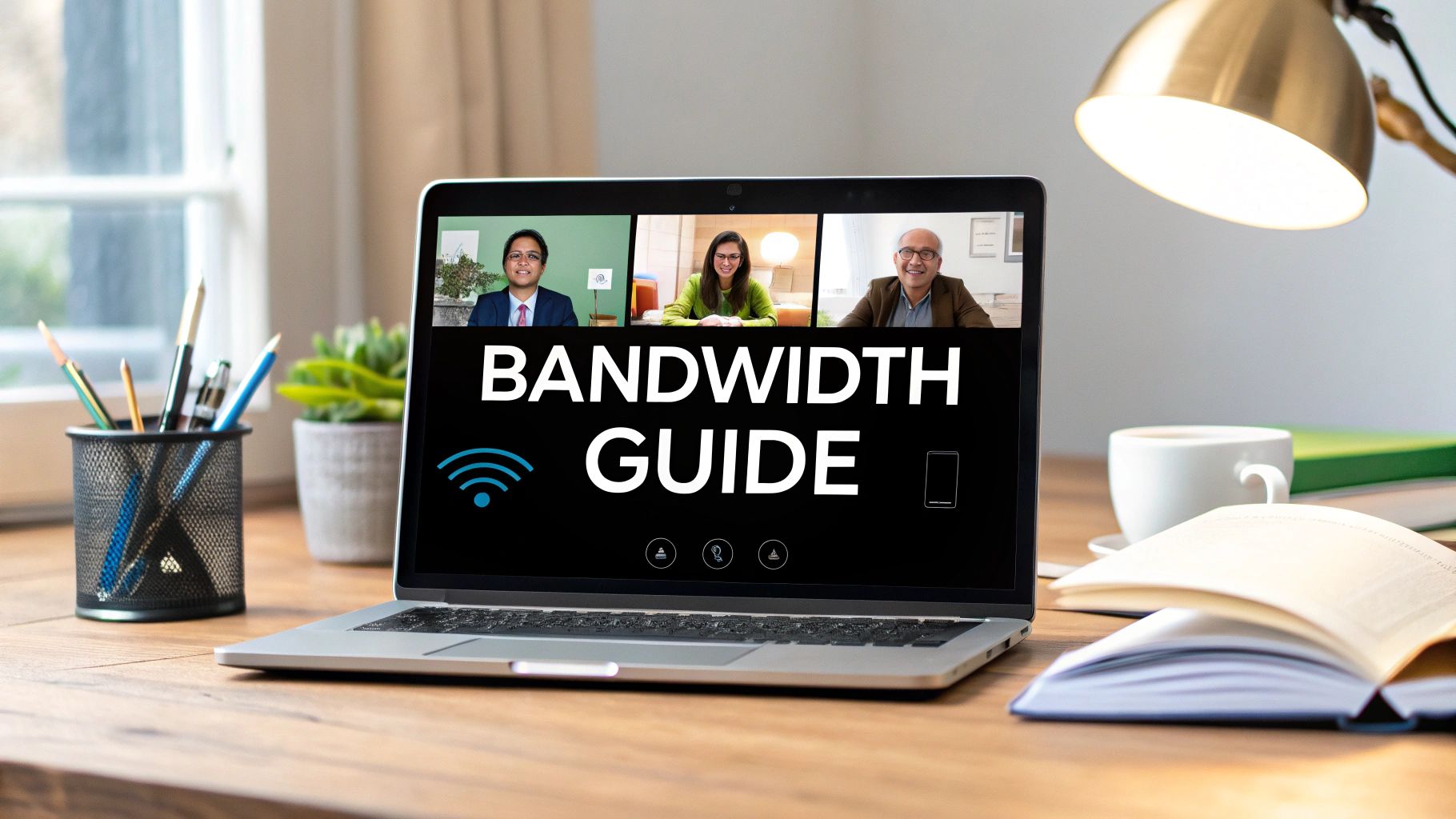Figuring out the right bandwidth for video conferencing isn't as simple as picking a single number. The amount you need really depends on the video quality you're aiming for and how many people are on the call.
A simple one-on-one video chat is pretty light on demand, needing at least 1-2 Mbps (Megabits per second) for both your downloads and uploads. But once you jump into a high-definition group meeting, that number can easily climb to 4 Mbps or more. It’s like the difference between a quiet country road and a six-lane expressway during rush hour—more traffic requires a lot more road.
How Much Bandwidth Do You Actually Need?
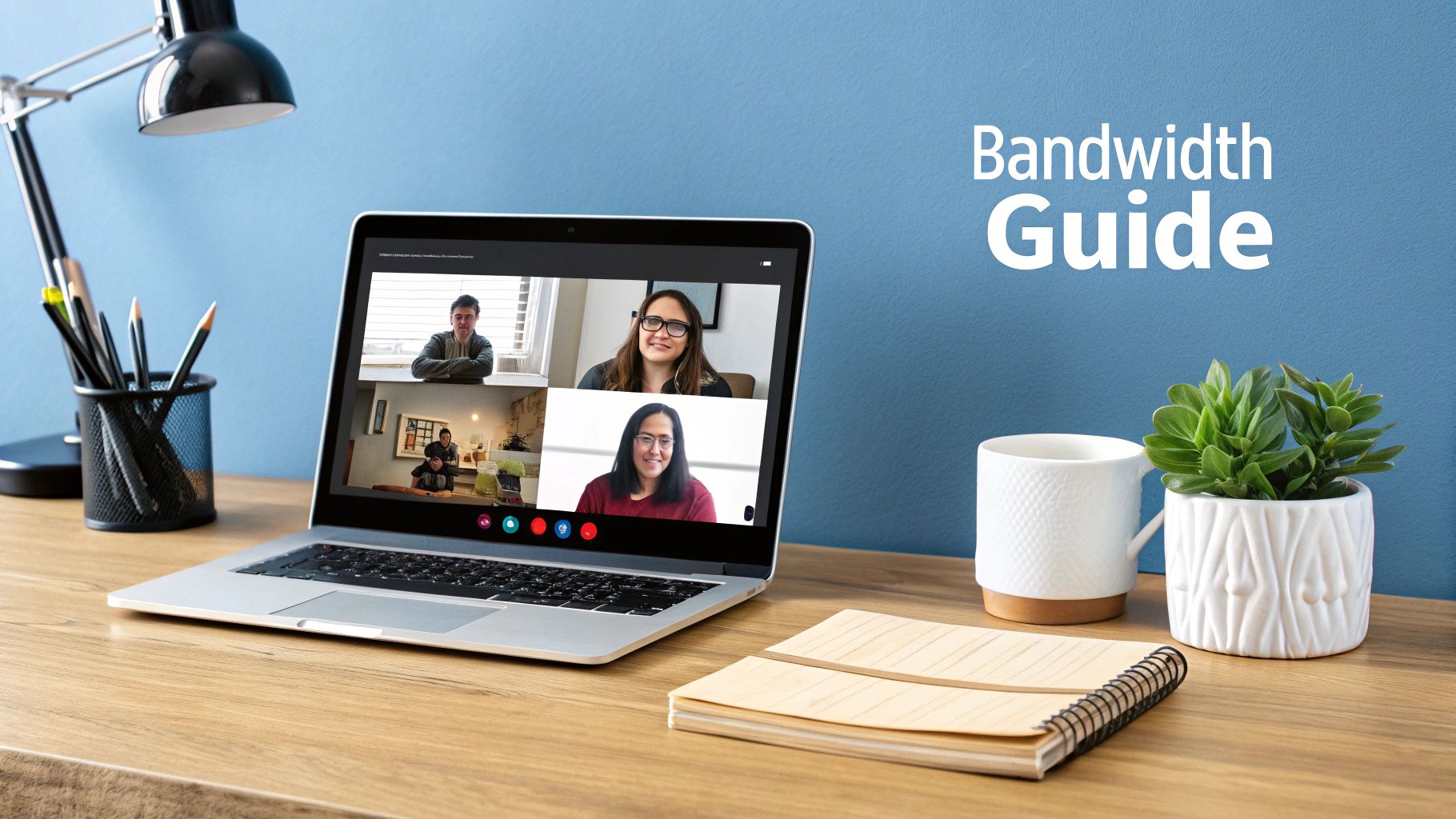
So, what's the magic number for flawless video calls? The honest answer is: it depends. The two biggest factors are the video resolution you're using and the number of participants in your meeting.
Think of your internet connection as a pipe. A one-on-one call is like a slow trickle of water passing through it. A big group call in crystal-clear HD, with a few people sharing their screens, is more like opening the floodgates. You need a much wider pipe to handle that volume without everything slowing to a crawl.
To give you a clearer picture, I've put together a quick guide. This table breaks down the typical bandwidth requirements for video conferencing so you can get a solid baseline of what you should aim for.
Quick Guide to Bandwidth Needs by Call Type
| Video Quality | One-on-One Call (Download/Upload) | Group Call (Download/Upload) |
|---|---|---|
| Standard Definition (480p) | 1.0 Mbps / 1.0 Mbps | 2.0 Mbps / 2.0 Mbps |
| High Definition (720p) | 1.5 Mbps / 1.5 Mbps | 3.0 Mbps / 3.0 Mbps |
| Full High Definition (1080p) | 3.0 Mbps / 3.0 Mbps | 4.0 Mbps / 4.0 Mbps |
| 4K Ultra HD | 25 Mbps / 5 Mbps | 30+ Mbps / 10+ Mbps |
These figures are what you'll need for a consistently smooth experience—no stuttering, no freezing.
While most standard internet plans can handle a single HD call without breaking a sweat, the real test comes when you have multiple things happening at once. In a busy office or even just a modern household, several devices are usually competing for that same internet connection, and that's when things can get messy.
Imagine a household where two people are on separate 1080p work calls while their child is in an online class. Together, they could easily be using over 10 Mbps of both upload and download bandwidth at the same time. This is where a lot of internet packages, especially those with weak upload speeds, start to show their cracks.
According to the Federal Communications Commission (FCC), the official definition of broadband is a connection with at least 25 Mbps download and 3 Mbps upload speeds. This is enough for a couple of simultaneous video sessions, but it also shows just how quickly a family or small team can hit that ceiling.
For any business where clear, reliable video communication is a daily necessity, having enough bandwidth isn't just a nice-to-have; it's essential. If your team lives on high-quality video calls, it might be time to look into options like dedicated business gigabit internet to get rid of those performance headaches for good. Knowing these numbers helps you pinpoint why your calls are struggling and start planning for a connection you can actually count on.
Understanding Your Internet Connection's Real Power
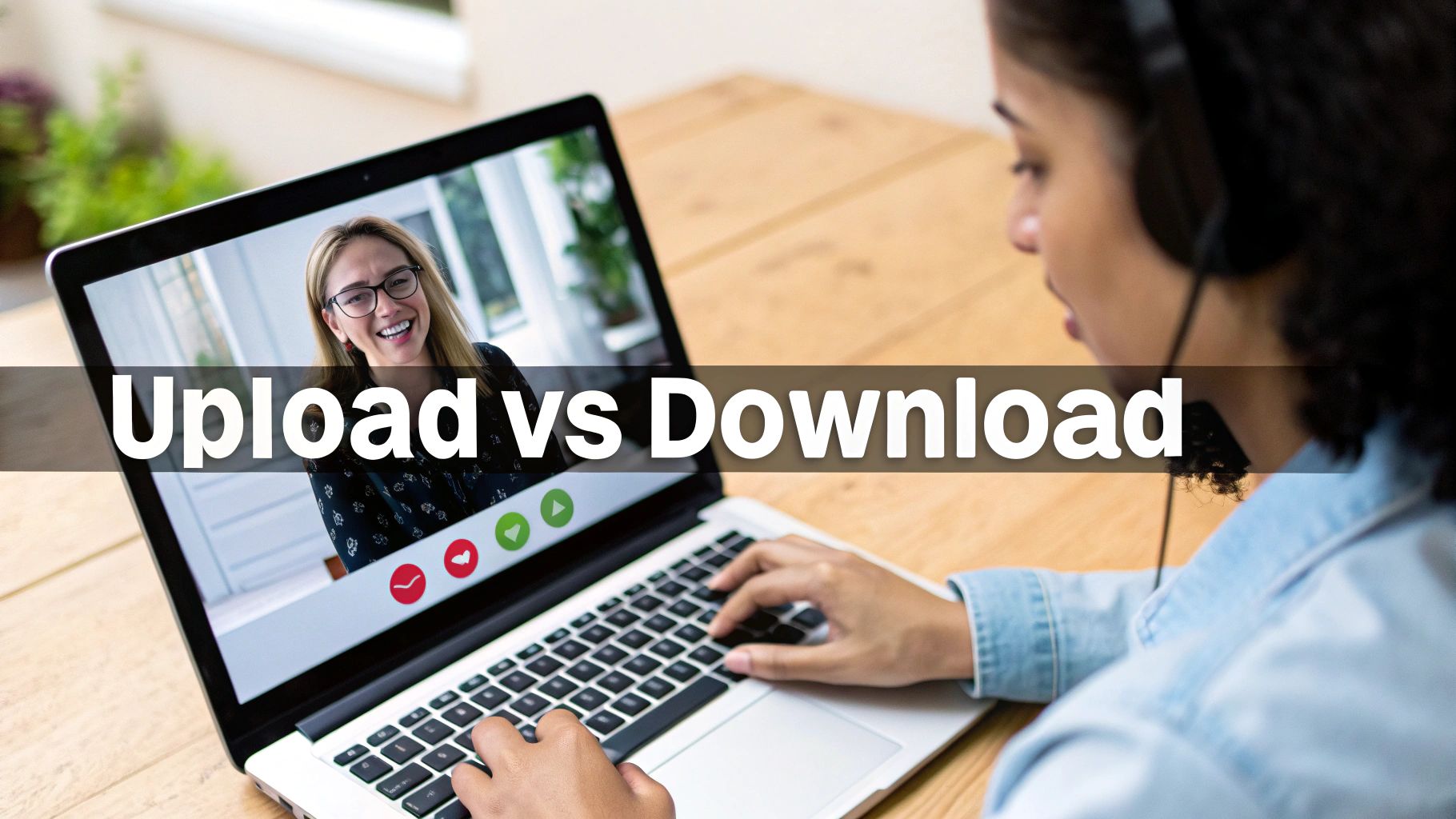
The speed advertised by your internet provider only tells you half the story. When it comes to video conferencing, your connection is a two-way street. A smooth, interactive experience depends just as much on your upload speed as it does on your download speed.
Think of it like a real-life conversation. Download speed is your ability to listen—it brings everyone else’s video and audio feed to your screen. Upload speed is your ability to speak and be seen—it sends your video and audio out to them. If either one struggles, the entire conversation falls apart, leaving you with frozen screens and garbled sound.
Because of this, your upload speed is the unsung hero of every successful video meeting. It's the key to transmitting a clear, stable video feed of yourself to everyone else on the call.
Why Upload Speed Is the Bottleneck
Most residential internet plans are asymmetrical. This just means they're designed to give you much faster download speeds than upload speeds. That setup is perfectly fine for activities like streaming movies or browsing websites, where you’re mostly just pulling data down from the internet.
Video conferencing, however, is a different beast entirely—it’s highly symmetrical. You send almost as much data as you receive. A standard HD call might use around 1.5 Mbps for downloads but also needs a steady 1.4 Mbps for uploads. So, if your plan gives you 100 Mbps down but only 10 Mbps up, that upload capacity quickly becomes a critical bottleneck, especially if others in your home are online.
Research confirms that while a single video call is usually manageable, problems pop up when multiple people are on calls at the same time. The limited upload bandwidth gets maxed out fast, leading to a pixelated, choppy experience for everyone. You can dive deeper into how this impacts home networks in this in-depth data story on internet equity.
Key Takeaway: A blazing-fast download speed is useless for your video call quality if your upload speed can’t keep up. For reliable bandwidth requirements for video conferencing, you have to look at both numbers.
It's More Than Just Speed: Meet Latency and Jitter
Beyond raw bandwidth, two other culprits can wreak havoc on your video calls: latency and jitter.
-
Latency: This is the time it takes for data to travel from your computer to the server and back again. We call this "lag." High latency is what causes that awkward conversational delay where you end up talking over someone because you haven't heard what they just said.
-
Jitter: This is the variation in that delay. Inconsistent timing, or high jitter, is what makes video stutter and voices sound robotic, as data packets arrive out of order and your computer struggles to piece them together.
Ultimately, a stable, responsive connection with low latency and jitter often matters more than just having the highest possible speed. It’s this consistency that creates that seamless, real-time feeling—almost as if you're all in the same room.
How Video Quality Impacts Your Bandwidth Budget
When we talk about bandwidth requirements for video conferencing, the single biggest variable is the video quality you’re aiming for. Streaming in high definition is a lot like listening to a high-fidelity audio file instead of a compressed MP3—that extra detail and clarity comes at the cost of a much larger data footprint.
Think of it this way: sending a Standard Definition (SD) video is like mailing a postcard. It’s small, efficient, and gets the job done without much fuss. But upgrading to Full HD (1080p) is more like shipping a large, framed photograph. The image is stunningly clear, but it needs a bigger box and a lot more resources to get it there safely.
From SD to HD: The Bandwidth Jumps
Each step up in video resolution dramatically increases how much data your connection has to juggle, for both your upload stream and everyone else's downloads. And we're not talking about a small bump here; the increase is exponential.
- Standard Definition (480p): This is your basic starting point, needing about 1 Mbps. It works fine for one-on-one calls but can start to look a bit blurry or pixelated on larger monitors.
- High Definition (720p): Jumping to what most people consider "HD" more than doubles the data load, requiring somewhere between 1.5 to 3 Mbps. The picture is noticeably sharper and much clearer.
- Full High Definition (1080p): For professional calls where you need to look your best, 1080p is the gold standard. It delivers a crisp, lifelike picture but demands 3 to 6 Mbps to run smoothly.
As you can see, just toggling from a 720p stream to a 1080p one can double your bandwidth consumption in an instant. This is exactly why an internet connection that feels perfectly fine for a basic call can suddenly start to stutter and lag the moment you switch to a higher-quality setting.
Your video resolution is a data multiplier. A crystal-clear 1080p stream can consume four to five times more bandwidth than a standard 480p call, putting real strain on both your upload and download speeds.
Historically, the leap from SD to HD was a game-changer for internet requirements. Back in the day, a standard definition call could get by on as little as 512 Kbps. But once 720p and 1080p became common, the minimum requirement shot up to at least 1.5 Mbps per stream, and often much more. You can dive deeper into how resolution impacts data usage and find out more about how bandwidth needs vary on Cloudbrink.
Making Smart Choices for a Stable Connection
Knowing this trade-off gives you the power to manage your connection. If you ever find yourself on a shaky hotel Wi-Fi network or sharing bandwidth with the whole family, one of the quickest fixes is to manually lower your video resolution in your meeting app's settings. It can make an immediate difference.
For most of your day-to-day meetings, 720p really hits the sweet spot between clarity and data consumption. Save that bandwidth-hungry 1080p setting for the important stuff—like a big client presentation where every visual detail counts. By actively managing your video quality, you can keep your meetings running smoothly without pushing your internet connection to its breaking point.
How Much Bandwidth Do the Top Conferencing Platforms Really Need?
Ever wonder why a Zoom call feels buttery smooth on your connection, but a Microsoft Teams meeting stutters and lags? It's not always just you. While all video conferencing apps do the same basic job, they don't all speak the same language when it comes to data. Each platform uses its own unique way of compressing and sending video, which means their appetite for bandwidth can be surprisingly different.
The good news is that these platforms are incredibly smart. They’re constantly monitoring your internet connection in real-time using something called adaptive bitrates. Think of it as an automatic gearbox for your video stream. If it senses your network is getting congested, it will instantly downshift the video quality to keep the conversation flowing, choosing stability over pixel-perfect clarity. This is why your video might suddenly look a bit grainy, but the audio stays clear and the call doesn't drop.
A Head-to-Head Comparison
So, what do the official numbers say? While your real-world mileage will always vary depending on who's on the call and what's being shared, the official guidelines from each company give us a great baseline for planning.
For a crisp 720p HD one-on-one call, Microsoft Teams typically asks for around 1.2 to 1.5 Mbps. If you add more people, that number climbs to about 2 Mbps. Zoom’s needs are in the same ballpark, suggesting 1.2 to 1.8 Mbps for a one-on-one and up to 3 Mbps for a group session. Google Meet is right there with them, needing about 1 Mbps for two people and bumping up to 2.6 to 3.2 Mbps for a group hang.
This infographic really drives home how quickly those needs can escalate once you start pushing for higher resolutions.
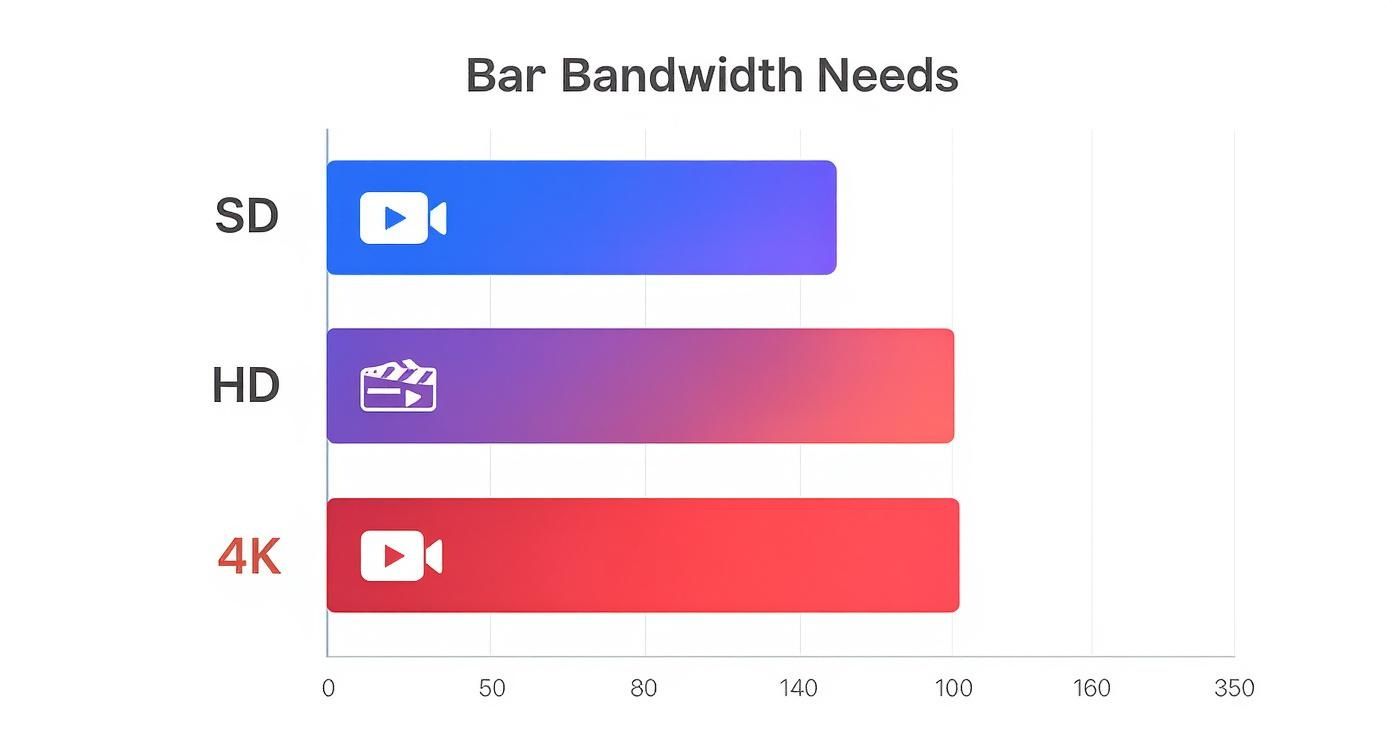
As you can see, jumping from standard HD to 4K isn't just a small step—it's a massive leap that puts some serious strain on your network.
To make this easier to see at a glance, here’s a quick comparison of the recommended bandwidth for high-definition calls on the big three platforms.
Platform Bandwidth Comparison for HD Video Calls
| Platform | One-on-One HD Call (Mbps) | Group HD Call (Mbps) |
|---|---|---|
| Zoom | 1.2 – 1.8 | Up to 3.0 |
| Microsoft Teams | 1.2 – 1.5 | Up to 2.0 |
| Google Meet | Around 1.0 | 2.6 – 3.2 |
While the numbers vary slightly, the key takeaway is that for most standard HD calls, the differences between platforms are pretty minor. The real magic isn't in the raw numbers, but in how well each app adapts when your internet connection isn't perfect.
How to Get a Better Experience on Any Platform
Since the bandwidth requirements for video conferencing are so similar for everyday HD calls, your energy is better spent on ensuring your connection is solid and stable, rather than worrying about which platform is technically the "lightest." A reliable connection is the secret sauce, no matter what app you're using.
Here are a few tips that always work:
- Go for Stability, Not Just Speed: A consistent 50 Mbps connection with low lag is far better for video calls than a flashy 500 Mbps plan that constantly drops out or has wild speed fluctuations.
- The Cable is Still King: Whenever possible, plug directly into your router with an Ethernet cable. It’s the single best way to get a faster, more reliable connection and eliminate Wi-Fi interference as a potential culprit for bad calls.
- Check Your App's Settings: Take a minute to poke around in your favorite app’s video settings. You can often manually lower the video resolution or turn off HD entirely, which can be a lifesaver on a shaky connection.
At the end of the day, small, practical tweaks can make a huge difference. If your team lives and breathes on one particular platform, it's definitely worth looking up some specific advice, like this guide on Internet Speed for Zoom, to get the absolute best performance.
Hidden Factors That Secretly Drain Your Bandwidth
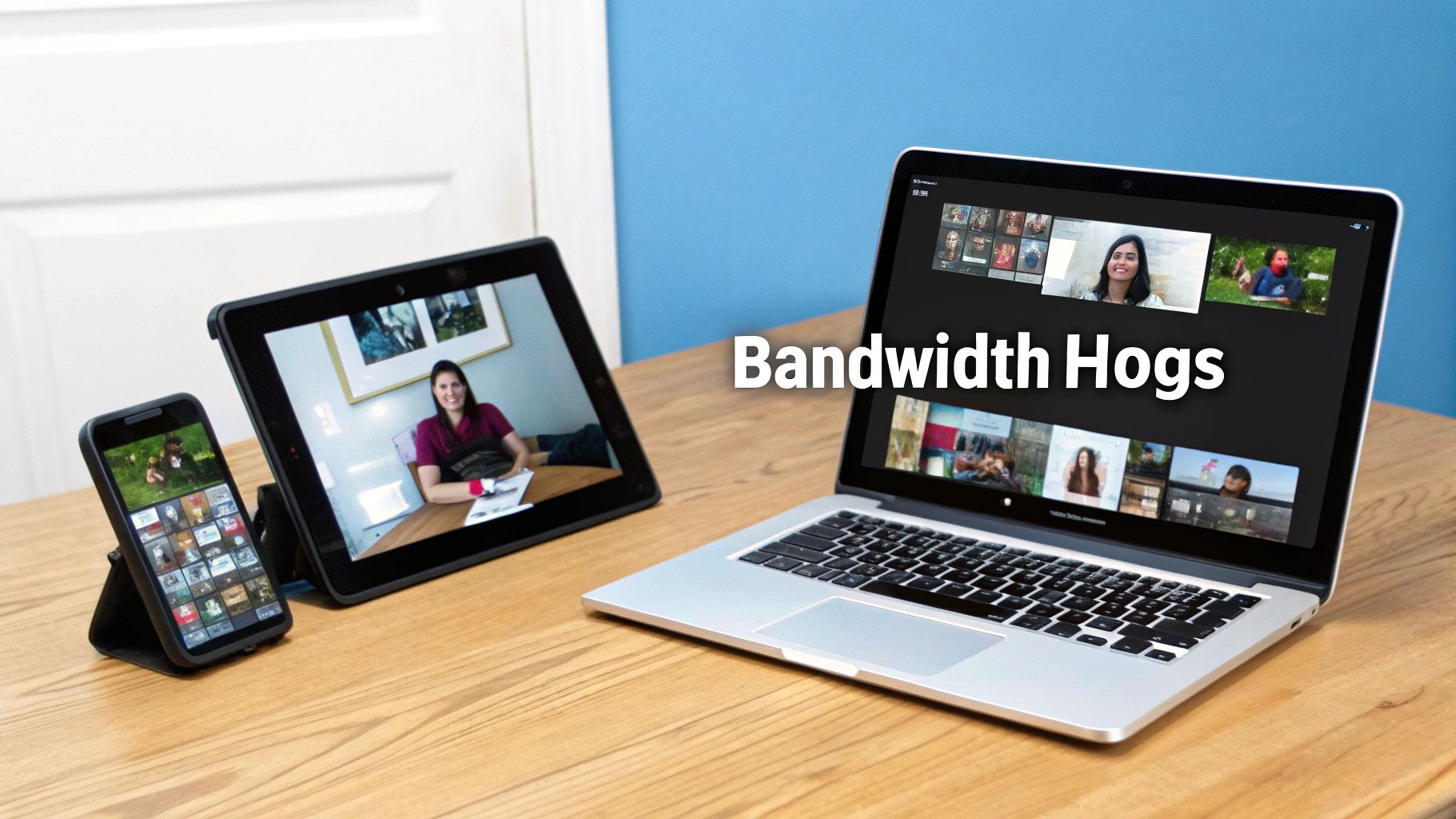
Hitting the official bandwidth requirements for video conferencing is a good first step, but it’s far from a guarantee for a flawless call. Think of your internet connection like a highway. Even if the speed limit is high, a few unexpected traffic hogs can bring everything to a crawl.
It’s these hidden culprits that often turn a smooth meeting into a choppy, pixelated mess. Knowing what they are is the key to keeping your calls crystal clear.
The most common bandwidth hog is simply the number of people in the meeting. A one-on-one call is a simple conversation—one video stream going out, one coming in. But add a third person, and now your connection is juggling two incoming video streams. In a five-person meeting, you're not downloading one stream; you're downloading four separate feeds at the same time.
This is exactly why a connection that feels lightning-fast on a direct call can suddenly buckle under the pressure of a full team huddle. The demand multiplies with every new face.
Features That Consume More Data
It’s not just the number of people on screen. The features you use during the call can place a heavy tax on your connection. Not all features are built the same, and some are way more demanding than you'd think.
Here are a few of the usual suspects:
- Dynamic Screen Sharing: Sharing a static image or a PowerPoint slide is easy on your bandwidth. But the moment you start sharing a fast-moving video or a dynamic design application, you're essentially broadcasting a second high-quality video stream. This can nearly double your upload bandwidth needs in an instant.
- Virtual and Blurred Backgrounds: That professional-looking virtual office or subtle background blur isn't just a simple filter. It forces your computer to constantly process your video in real-time before sending it, putting a strain on both your machine's processor and your upload connection.
- High-Fidelity Audio Modes: Many platforms now offer "original sound" or high-fidelity audio settings, which are fantastic for musicians or podcasters. However, turning this on disables the normal audio compression, causing a surprisingly large spike in data usage.
Bandwidth is only half the story. The other critical piece of the puzzle is network delay, or latency. You can have all the speed in the world, but high latency will still make your calls feel laggy and out of sync. To learn more, check out our guide on how to measure network latency and pinpoint the source of the problem.
The Impact of Other People's Settings
Here’s a factor most people never consider: it's not just your settings that matter. What other people do in the meeting can directly affect your upload bandwidth.
For example, if someone in the call "pins" your video to see you in full-screen, the video conferencing service might automatically start sending them a higher-resolution version of your video. This means your upload bandwidth can spike without you touching a single setting.
By staying aware of these hidden drains, you're in a much better position to manage your connection and keep your calls running without a hitch.
Actionable Tips for a Flawless Video Call Experience
Knowing the theory behind bandwidth requirements for video conferencing is great, but making it work in the real world is what really matters. The good news is you can take some immediate steps to shore up your connection and boost call quality, often without needing to call your internet provider.
Believe it or not, the most powerful fix is usually the simplest one: use an Ethernet cable. Plugging your computer directly into your router completely bypasses the unpredictability of Wi-Fi. You get a direct line that avoids interference from your roommate’s streaming habits or your neighbor's twenty smart devices, resulting in a much faster and rock-solid connection.
Another common problem is background network traffic hogging your bandwidth. Before hopping on a call, take a moment to shut down any apps or browser tabs you don't absolutely need. Things like cloud backups, music streaming, and automatic software updates are notorious for quietly eating up your connection when you need it most.
Fine-Tuning Your Call Settings
You can solve a surprising number of performance issues right inside your video conferencing app. Think of these settings as levers you can pull to manage your bandwidth use on the fly.
-
Turn Off HD Video When Unnecessary: High-definition video looks sharp, but it's a massive bandwidth hog. If your video is freezing or the audio is cutting out, switching to standard definition (SD) can immediately stabilize the call.
-
Go Audio-Only: When you're in a big meeting and mostly just listening, turning off your camera is a game-changer. It drops your upload bandwidth usage to nearly zero, freeing up your connection to prioritize clear audio.
-
Limit Screen Sharing: Sharing your screen can be demanding, especially if you're showing a video or something with a lot of movement. Whenever possible, stick to sharing static images, documents, or presentations, as they use far less data.
Remember, a stable connection is a shared responsibility. If everyone on the team adopts these simple habits, the entire meeting experience improves for all, preventing those frustrating, glitch-filled calls.
For a deeper look at improving your connection for more than just video calls, check out our complete guide on how to optimize internet speed. Adopting these small habits can turn video conferencing from a source of anxiety into the reliable tool it's meant to be.
Got Questions About Video Call Bandwidth? We Have Answers.
You've got the basics down, but let's be real—theory is one thing, and your actual home or office setup is another. Here are some quick, practical answers to the questions we hear all the time about real-world bandwidth needs for video conferencing.
How Can I Check if My Internet Is Ready for Video Calls?
Running a standard speed test is a good first step, but that big download number you see doesn't paint the full picture. For video conferencing, you need to look a little deeper at three specific metrics to know if your connection is truly up to the task.
- Download Speed: This is how fast you can pull data from the internet. Think of it as the quality of the video you see from everyone else on the call.
- Upload Speed: This is the big one most people overlook. It’s how fast you can send data, and it directly impacts how clear your own video and audio are to everyone else.
- Latency (Ping): This number tells you about the delay, or lag, on your connection. For smooth, back-and-forth conversations without those awkward, painful pauses, you want your latency to be as low as possible—ideally under 50ms.
A connection with strong upload speeds and low latency will always beat one with just a massive download number when it comes to video calls.
Is a 100 Mbps Plan Good Enough for Video Conferencing?
Absolutely. A 100 Mbps connection is more than powerful enough for a flawless, high-quality video call… if that's the only thing happening on your network. The real issue isn't the size of the pipe, but how much is flowing through it at once.
Think of your internet connection as a highway. A single video call is like one car, only taking up about 3-4 Mbps of space. But what happens during rush hour in a busy household? If one person is on a critical work call, someone else is streaming Netflix in 4K, and a third is deep into an online gaming session, that 100 Mbps highway can get congested in a hurry.
It’s not about the total speed you pay for; it’s about the available speed when you need to make a call. Even the fastest internet plan can feel sluggish if it’s being pulled in too many directions at once.
My Internet Is Supposedly Fast, So Why Do My Calls Still Stutter?
This is probably the most common and frustrating problem people face. Your speed test comes back with great numbers, but your calls are still a choppy, pixelated mess. When this happens, it's time to look beyond raw speed.
High latency is often the secret saboteur, creating that annoying delay that makes conversations feel out of sync. Another frequent culprit is Wi-Fi interference. Your router might be too far away, blocked by thick walls, or even fighting for airtime with all your neighbors' networks. And don't forget to check your computer—an older device or one bogged down with too many background apps can struggle to keep up, causing lag no matter how fast your internet is.
At Clouddle Inc, we build and manage powerful network solutions that make these frustrating performance headaches a thing of the past. Our Network-as-a-Service model gives businesses the kind of stable, high-performance infrastructure needed for crystal-clear communication. See how our managed Wi-Fi and networking services can help your team thrive by visiting us at https://www.clouddle.com.