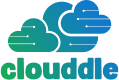Before you even think about Wi-Fi speeds or router specs, there's a crucial first step that will shape every other decision you make: finding out what's actually available at your new address.
It’s a common mistake to assume you can just sign up for any internet plan you see advertised. The reality is, you're limited by the physical wires running into your building. Let's dig into how you can figure out your options.
What Internet Options Are Available in Your Apartment

Getting Wi-Fi in an apartment isn't quite like setting it up in a house. Apartment complexes often have existing infrastructure that can either give you a few choices or lock you into just one. Some buildings are wired for specific providers, and others even have exclusive contracts.
Doing a little bit of homework upfront will save you a world of frustration later. Your first and best resource is the person who knows the building inside and out: your landlord or property manager.
Key Questions for Your Landlord
The building management team handles tenant move-ins all the time, so they'll have the answers you need. Don't be shy—ask them these direct questions:
- Which Internet Service Providers (ISPs) are wired into the building? They should be able to give you a straightforward list.
- Is there an exclusive contract with a specific provider? This is a make-or-break question. If there is, your decision is already made.
- Does the building provide its own managed Wi-Fi? Some modern apartments offer internet as an amenity, either rolled into your rent or available for a flat monthly fee.
This last point, managed Wi-Fi, is becoming more common. The global market for it hit $3.19 billion in 2023, and it's easy to see why—research shows around 70% of renters find pre-installed Wi-Fi to be a major selling point. For more on this trend, edge-core.com has some great market insights.
Pro Tip: If your building offers a shared, managed Wi-Fi network, dig a little deeper. Ask about performance, security, and whether you can set up a private sub-network. Some smart home devices, like Sonos speakers or smart lights, can be finicky on shared networks and require their own secure connection to work properly.
Inspect Your Apartment’s Physical Connections
After talking to management, do a quick visual inspection inside your apartment. The types of outlets on your walls are dead giveaways for the kind of internet service you can get.
- Coaxial Cable Port: This is your standard cable TV hookup—a round port with a little pin in the middle. If you see this, you can likely get service from cable internet providers like Xfinity or Spectrum.
- Phone Jack (DSL): It looks just like the port for an old landline phone. Seeing only this type of jack usually means your options are limited to DSL, which is often much slower than cable or fiber.
- Fiber Optic Jack: This is the one you hope to see. It might be a small box mounted on the wall, sometimes with a provider's logo like Verizon Fios or AT&T Fiber. Fiber offers the best speeds and reliability by far.
Knowing what a fiber internet connection is can help you understand why finding one of these jacks is such a big deal. Spotting the physical ports in your unit is a great way to confirm what your landlord told you and get a real sense of the performance you can expect.
Choosing The Right ISP For Your Apartment Lifestyle
https://www.youtube.com/embed/Gxv-cNwXEh4
Once you've figured out which internet service providers (ISPs) actually serve your building, the real fun begins. Picking the best Wi-Fi for your apartment is about more than just grabbing the cheapest plan you see. It’s about finding a service that fits how you actually live.
The biggest factor in your day-to-day experience will be the type of internet connection piped into your unit.
Internet Connection Type Comparison for Apartments
Not all internet is created equal, especially in apartment buildings where you're often limited to what's already wired. Understanding the fundamental differences between connection types is the first step in making a smart choice. Fiber is the gold standard for performance, while cable offers a great balance of speed and availability. Below is a quick breakdown to help you compare your options.
| Connection Type | Typical Download Speed | Best For | Potential Downsides |
|---|---|---|---|
| Fiber-Optic | 500 Mbps – 2 Gbps+ | Remote work, competitive gaming, 4K streaming, multiple heavy users | Limited availability; can be more expensive |
| Cable | 100 Mbps – 1 Gbps | HD streaming, general browsing, most online gaming | Upload speeds are much slower than download; network can slow during peak hours |
| DSL | 5 – 100 Mbps | Light browsing, email, social media for one or two people | Older technology; speeds depend heavily on distance from the provider's hub |
| 5G Home Internet | 50 – 500 Mbps | Renters with limited wired options; good for streaming and browsing | Performance can be inconsistent; signal strength may vary inside the building |
Ultimately, the "best" connection is the fastest and most reliable one you can get at your address. If you're lucky enough to have fiber as an option, it's almost always the right call.
What Do Internet Speeds Actually Mean For You?
ISPs love to throw around big numbers, but let's translate that into real-world use. Download speed is what you use for pulling data from the internet—think streaming Netflix or loading a website. Upload speed is for sending data to the internet, which is crucial for video calls, uploading work files, or live-streaming your gameplay.
If you live alone and your internet life mostly involves browsing and streaming, a 100 Mbps plan will do you just fine. But if you're in a two-person household where both of you work from home, are constantly on Zoom calls, and unwind with online games, you'll want to aim for at least 300-500 Mbps and pay close attention to the upload speeds.
The goalposts for "fast" internet have moved significantly. A decade ago, the FCC called 25 Mbps broadband. Today, that barely cuts it. The US now ranks 6th globally with an average speed of 231.1 Mbps, a clear sign of how much our daily lives depend on a robust connection.
Look Past The Advertised Price
That flashy introductory offer is designed to get you in the door, but it rarely tells the whole story. To really compare your options, you have to dig into the details.
- Data Caps: Is there a limit on how much data you can use each month? Flying past a data cap can result in painfully slow speeds or extra charges on your bill.
- Contract Length: Are you signing up for a one or two-year commitment? As a renter, getting locked into a long contract is risky. Breaking it early usually means paying a steep early termination fee.
- Equipment Fees: Most providers will charge you a monthly rental fee for their modem and router, which quietly adds another $10-$15 to your bill.
- Promotional Pricing: That amazing price you see is almost always temporary. Make sure you ask what the rate will be after the first 12 months, because it often jumps significantly.
A great deal on paper can turn sour if it's riddled with hidden costs and restrictions. Always calculate the total cost over the full contract term, including equipment fees and post-promo price hikes, to see the true price.
For a more exhaustive checklist on vetting providers, check out our guide on how to choose an internet provider.
Finally, don't forget the power of good old-fashioned local intel. Hop on Google, Yelp, or your neighborhood's Facebook group to see what real customers are saying. Finding out if an ISP has frequent outages or terrible customer service in your specific building is priceless information.
Selecting Your Gear From Modems to Mesh Systems

A blazing-fast internet plan means nothing if your hardware can’t keep up. Choosing the right gear is where the rubber meets the road, especially in an apartment where thick walls and a dozen competing networks can wreak havoc on your signal. This is how you turn that plan into the strong, stable Wi-Fi you actually need.
One of the first decisions you'll make is whether to rent equipment from your ISP or buy your own. Renting is easy, but those fees—typically $10 to $15 per month—really add up. Buying your own modem and router can save you hundreds over a few years and usually gets you much better tech.
Getting the Core Equipment Right
Before you start shopping, let’s clear something up. People throw the words "modem" and "router" around like they're the same thing, but they have completely different jobs.
-
The Modem: Think of this as your on-ramp to the internet. It connects to the cable or fiber line from the wall and translates the signal from your ISP into a connection a single device can use.
-
The Router: This is the traffic director. It takes that single connection from the modem and creates your private Wi-Fi network, allowing your laptop, phone, and smart TV to get online all at once.
Your ISP will likely push a gateway on you, which is a modem and router combo unit. While it's one less box to plug in, keeping them separate often gives you better performance and more control when you want to upgrade down the line.
Why Your Router’s Wi-Fi Standard Is a Big Deal
When you look at routers, you'll see terms like Wi-Fi 5, Wi-Fi 6, and even Wi-Fi 7. These aren't just about speed; for apartment living, they're about efficiency. A newer standard like Wi-Fi 6 (802.11ax) is a game-changer because it's specifically built to handle network congestion—exactly the problem you face when your router is fighting for airtime with everyone else in your building.
The tech is moving fast. While Wi-Fi 6 was in about 32% of households as of early 2025, the newer Wi-Fi 7 is being adopted three times faster than its predecessor. In fact, some forecasts show Wi-Fi 7 could make up over a third of indoor access point revenues in 2025 alone. You can find more Wi-Fi statistics and trends that show just how quickly things are evolving.
Key Takeaway: For anyone in an apartment, investing in a Wi-Fi 6 or Wi-Fi 7 router is one of the smartest moves you can make. It’s designed from the ground up to perform better in crowded wireless environments, which is the number one challenge for apartment Wi-Fi.
What to Do About Dead Spots and Weak Signals
What happens if your apartment has an awkward layout or is built with Wi-Fi killers like brick and concrete? Sometimes, even a great router isn't enough to cover every corner.
-
Wi-Fi Extenders: These are the quick-and-dirty fix. They grab your existing Wi-Fi signal and blast it out again, extending its reach. They're fine for a small dead zone, but they usually create a separate network and can easily cut your internet speed in half.
-
Mesh Systems: For most apartments with coverage problems, this is the real solution. A mesh system uses a main router and one or more satellite "nodes" placed around your home. They work together to create a single, seamless Wi-Fi network, so your devices automatically switch to the strongest signal as you move from room to room. No more dropped video calls when you walk to the kitchen.
Getting Everything Hooked Up
You’ve done the research, picked your provider, and have your gear ready to go. Now for the final step: the actual installation. Whether you’re going the DIY route or having a pro come out, a little prep work can make this last part a total breeze.
These days, most internet providers will nudge you toward a self-install kit. It's often the quickest way to get online, but there's a catch—it only works if your apartment is already wired up and ready for that specific provider. If the last tenant used a different company, you might find that the wall jack is dead, which means you'll need a technician to come out and get it activated anyway.
Your Pre-Installation Checklist
No matter if you're installing it yourself or waiting for a technician, getting organized beforehand will save you a world of frustration. Before the install kit lands on your doorstep or the tech rings your bell, take a few minutes to do the following:
- Clear the Path: Find the main cable, fiber, or phone outlet in your unit and make sure you can get to it easily. Now's the time to shove that bookshelf or couch out of the way.
- Have Your Info Ready: Grab your account number and any confirmation emails from the ISP. You'll likely need this info to activate your service.
- Unbox Your Gear: If you're using your own modem and router, get them out of the box so they’re ready to be plugged in.
Just a little bit of prep can be the difference between a 20-minute setup and a two-hour headache.
Tackling a Self-Installation
Going the DIY route for your apartment Wi-Fi gives you full control. Your ISP will ship you a box containing a modem (or a modem/router combo unit called a gateway) and all the cables you'll need.
It's usually pretty straightforward: plug the modem into the wall jack, connect the power, and then fire up the provider's app or website to walk through the activation steps. Once the modem's lights show it's online, you’ll connect your router, name your Wi-Fi network (SSID), and set a secure password.
Your First Security Task: Don't just use the default network name and password that's printed on the sticker. Change both immediately. It's the single most important thing you can do to keep nosy neighbors and bad actors off your network.
What to Do When a Pro Visits
If a technician is scheduled, your job changes from installer to project manager. They'll handle the technical stuff, but you need to make sure the job gets done right.
Be ready to show them exactly where you want the router. Remember, a central, unobstructed spot is your best bet for solid coverage throughout the apartment. And before they pack up their tools, have them run a speed test right there with you. This is your golden opportunity to confirm you're getting the speeds you signed up for while an expert is on-site to fix any problems.
One last thing: if they need to drill any new holes to run a cable, make sure you've already gotten the green light from your landlord. You don't want the installation to cause a problem with your lease.
Optimizing and Troubleshooting Your Apartment Wi-Fi
Getting your internet turned on is one thing. Keeping it fast and reliable in a building buzzing with dozens of other networks? That’s the real challenge of apartment living.
Let’s get into the practical side of things—how to fine-tune your setup and tackle those all-too-common connection headaches.
Perfecting Your Router Placement
Honestly, the most important thing you can do for your Wi-Fi signal has nothing to do with fancy settings. It's all about location, location, location.
Think of your router as the sun in your apartment’s little solar system. You want it out in the open, not hidden in a closet or stuffed behind the TV. A central, elevated spot—like on top of a bookshelf or a media console—is ideal. This gives the signal the best possible chance to reach every corner.
Just as crucial is keeping it away from things that kill Wi-Fi. The biggest culprits are:
- Big Metal Objects: Refrigerators and microwaves are notorious signal blockers.
- Dense Walls: Concrete and brick walls can stop a Wi-Fi signal in its tracks.
- Water: It sounds strange, but even a large fish tank can mess with your connection.
Moving your router from a corner on the floor to a central table is a free upgrade that can make a massive difference.
Fine-Tuning Your Wireless Channels
Every Wi-Fi network operates on a specific channel, kind of like a radio station. In a crowded apartment building, everyone's router is often fighting for space on the same default channel, creating a digital traffic jam.
You can often solve this by manually switching to a less congested channel. Log into your router's admin panel (usually via a web browser) and look for the wireless settings. A free Wi-Fi analyzer app on your phone can show you which channels are the least crowded in your area. Pick one of those, and you might see an instant improvement.
Pro Tip: Don't ever underestimate the magic of a simple reboot. Unplug both your modem and router, wait a solid 30 seconds, and plug them back in. This one move forces a fresh connection to your ISP and clears out any glitches. It fixes a shocking number of problems.
Deciding how to get started—whether to tackle the installation yourself or call in a pro—is the first step.
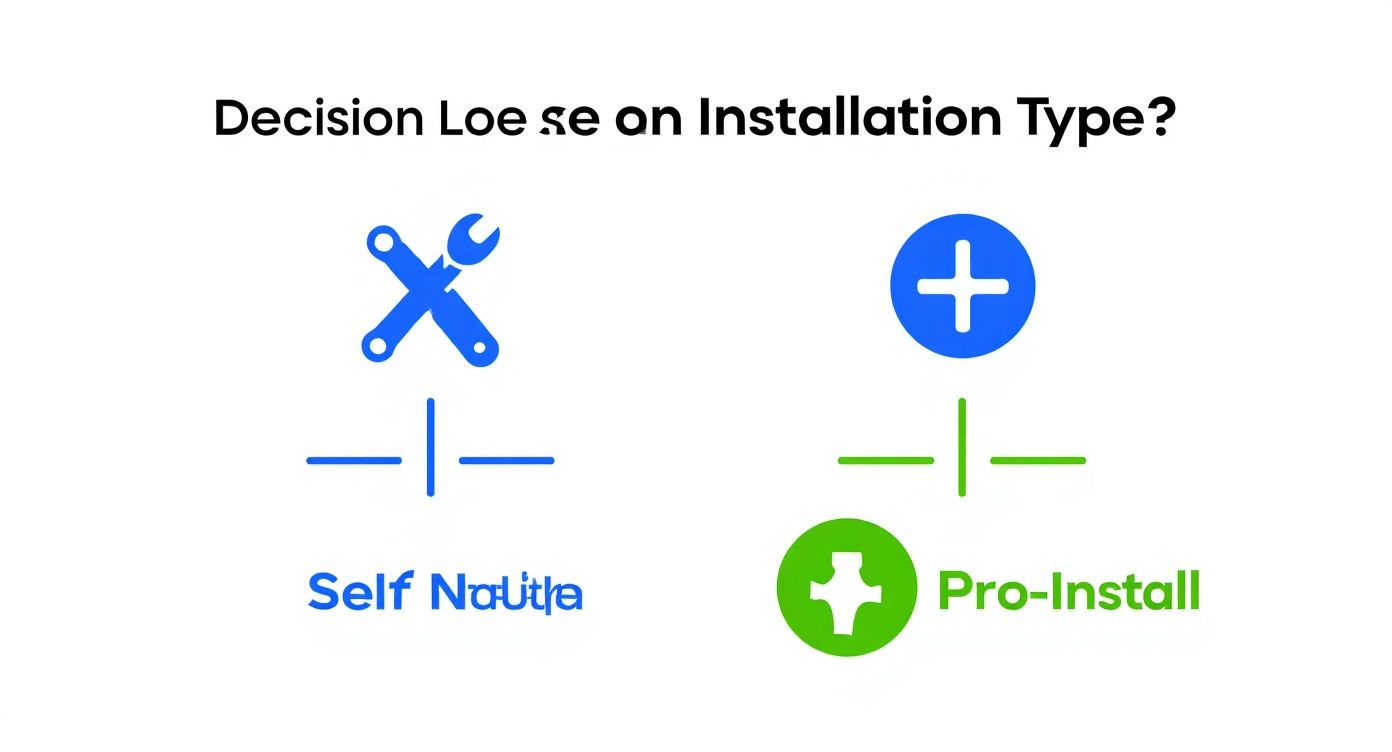
This quick visual can help you figure out which path makes the most sense based on your comfort level with the tech.
If you’ve optimized your router placement and still have dead zones, it might be time to bring in extra hardware. You can learn more about your options by checking out our guide on how to extend your Wi-Fi range.
Common Apartment Wi-Fi Problems and Solutions
Even with a perfect setup, issues can pop up. Apartment buildings are tricky environments for wireless signals. Here’s a quick-reference table to help you diagnose and fix the most common problems you'll encounter.
| Problem | Likely Cause | Quick Solution |
|---|---|---|
| Connection Drops Randomly | Signal interference from neighbors' Wi-Fi, microwaves, or Bluetooth devices. | Change your Wi-Fi channel in the router settings to a less crowded one. |
| Slow Speeds in One Room | Physical obstructions like concrete walls, or the room is too far from the router. | Move the router to a more central location. If that's not possible, consider a Wi-Fi extender or mesh system. |
| Buffering Videos (Even Near Router) | Too many devices are connected and using bandwidth at the same time. | Disconnect devices that aren't in use. Consider upgrading your internet plan if this is a constant issue. |
| Can't Connect to Wi-Fi at All | Incorrect password, or the modem/router needs a reset. | Double-check the password. If that's correct, perform a full power cycle (unplug for 30 seconds). |
| Fast Speeds on a Laptop, Slow on Phone | The device's Wi-Fi card might be outdated or struggling with the specific band (2.4 GHz vs. 5 GHz). | "Forget" the network on your phone and reconnect. If your router has both 2.4 GHz and 5 GHz bands, try connecting to the other one. |
This table covers the basics, but remember, if you’ve tried everything and the problem persists, it’s time to call your ISP. The issue could be with the line coming into your building, and that’s something only they can fix.
Answering Your Top Apartment Wi-Fi Questions
Getting Wi-Fi set up in your apartment is one thing, but a few tricky situations always seem to pop up for renters. From being stuck in a contract when your lease ends to dealing with a sluggish building-wide network, you've got unique hurdles. Let's dig into some of the most common questions I hear from tenants.
What if I Have to Move Before My Internet Contract Is Up?
This is a big one. You’ve found the perfect apartment, but your lease is only for 12 months, and the best internet deal requires a 24-month commitment. It’s a classic renter's dilemma.
The good news is that most major internet providers have a plan for this. If you’re just moving across town and they service your new address, you can usually just transfer your service—often with little more than a phone call.
But what if you're moving out of their coverage area? Don't panic. Most ISPs will waive their hefty early termination fees if you can prove you're moving. You'll likely need to show them a copy of your new lease or a utility bill from your new address. My advice? Always clarify the moving policy before you sign on the dotted line.
How Can I Stay Secure on a Shared Building Network?
More and more new buildings are offering managed Wi-Fi as an amenity. It’s incredibly convenient, but it also means you’re sharing a network with everyone in the building. That can feel a bit exposed, and for good reason—your traffic isn't as isolated as it would be with your own private router.
You can take a few simple steps to lock down your digital life:
- Get a VPN: A good Virtual Private Network (VPN) is your best friend on a shared network. It encrypts all your internet activity, making it unreadable to anyone snooping around.
- Check Your Firewall: Make sure the software firewall on your computer is switched on. It’s a basic but essential layer of protection.
- Use Your Hotspot for Sensitive Stuff: If you need to do online banking or access other sensitive accounts, consider just using your phone's mobile hotspot for those few minutes. It's a simple way to sidestep the shared network entirely.
Here's a pro tip for smart home enthusiasts: Shared networks can be a nightmare for devices like Sonos speakers or Philips Hue lights, which need to be on the same private network to work. A clever workaround many tenants use is a personal travel router. You plug it into the building's network, and it creates your own secure, private "sub-network" just for your gadgets.
The Wi-Fi Included With My Rent Is Terrible. What Can I Do?
You were excited about "free" internet, but now you’re staring at a spinning buffer wheel. If the building-provided Wi-Fi is painfully slow, you might have options.
First, talk to your property manager. They may not even realize there's a problem, and your feedback could be the push they need to get their provider to fix things.
If that goes nowhere, pull out your lease agreement. You're looking for any clauses that explicitly forbid you from installing your own internet service. If the lease is silent on the matter, you're likely in the clear to contact a local ISP and set up your own, faster connection. While you're looking into building rules, you might also have questions about other aspects of apartment life, like finding tips for decorating in a rental without upsetting your landlord. It always pays to know the rules.
At Clouddle Inc, we specialize in designing and managing high-performance, secure Wi-Fi networks for multi-family properties that keep tenants happy and connected. Learn more about our managed technology solutions at https://www.clouddle.com.