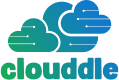Before you can boost your Wi-Fi, you need a clear picture of what’s actually happening with your current network. The first, and most critical, step is to map your current network's performance and pinpoint exactly where the signal falters. This isn't about guesswork; it's about creating a visual "heat map" of your signal strength to see where your connection drops, giving you a data-driven plan of attack.
Finding Your WiFi Dead Zones

Jumping straight to buying new hardware without a proper diagnosis is a classic mistake. It's like trying to fix a car problem by just adding more gas. To get this right, you need a data-backed understanding of your network's current state.
The most practical way to do this is with a WiFi site survey. It sounds technical, but it's really quite simple. You can get a solid initial reading with just a smartphone and a free Wi-Fi analyzer app. These tools measure signal strength in decibel-milliwatts (dBm), giving you a real number to work with instead of just looking at the vague signal bars on your phone.
How to Conduct a Site Survey
First, grab a pen and paper and sketch out a rough floor plan of your space. No need for architectural precision—a simple layout showing rooms, hallways, and major obstacles like concrete walls or large metal fixtures will do the trick.
With your map in hand and the analyzer app open, start walking. Methodically move through your entire facility, stopping in key locations to jot down the signal strength reading. Make sure to check all the important spots:
- Workstations and Offices: Where your team lives and breathes every day.
- Conference Rooms: Essential for those video calls that can't afford to drop.
- Common Areas: Think break rooms, lobbies, or any place employees or guests gather.
- Fringe Areas: Don't forget warehouses, back offices, or even outdoor patios that are part of your business footprint.
As you walk, you'll see the dBm reading fluctuate. For most business needs, a signal between -30 dBm (which is fantastic) and -67 dBm (solidly reliable) is what you're aiming for. Once you see that number dip below -70 dBm, you’re entering a dead zone where you can expect slow speeds and frustrating disconnects. Mark these spots on your map.
Pinpointing the Signal Killers
While you're mapping, you'll start to see patterns emerge. The weak spots aren't random; they’re almost always caused by physical obstructions. Wi-Fi signals are just radio waves, and they have a tough time passing through certain materials common in commercial buildings.
By visually correlating weak signal spots with physical objects on your floor plan, you stop guessing and start problem-solving. A dead zone next to the kitchen isn't a coincidence—it's likely the microwave oven interfering with the 2.4 GHz band every time someone heats up lunch.
Dense materials are the usual suspects: think concrete walls, metal filing cabinets, and even large aquariums. Other electronics can also create interference, muddying the signal. Once you have this heat map and have noted the potential obstacles, you've built a solid foundation. Now you can implement targeted solutions instead of just hoping a new router magically fixes everything. This map is your strategic guide.
Finding the Best Router and Access Point Placement
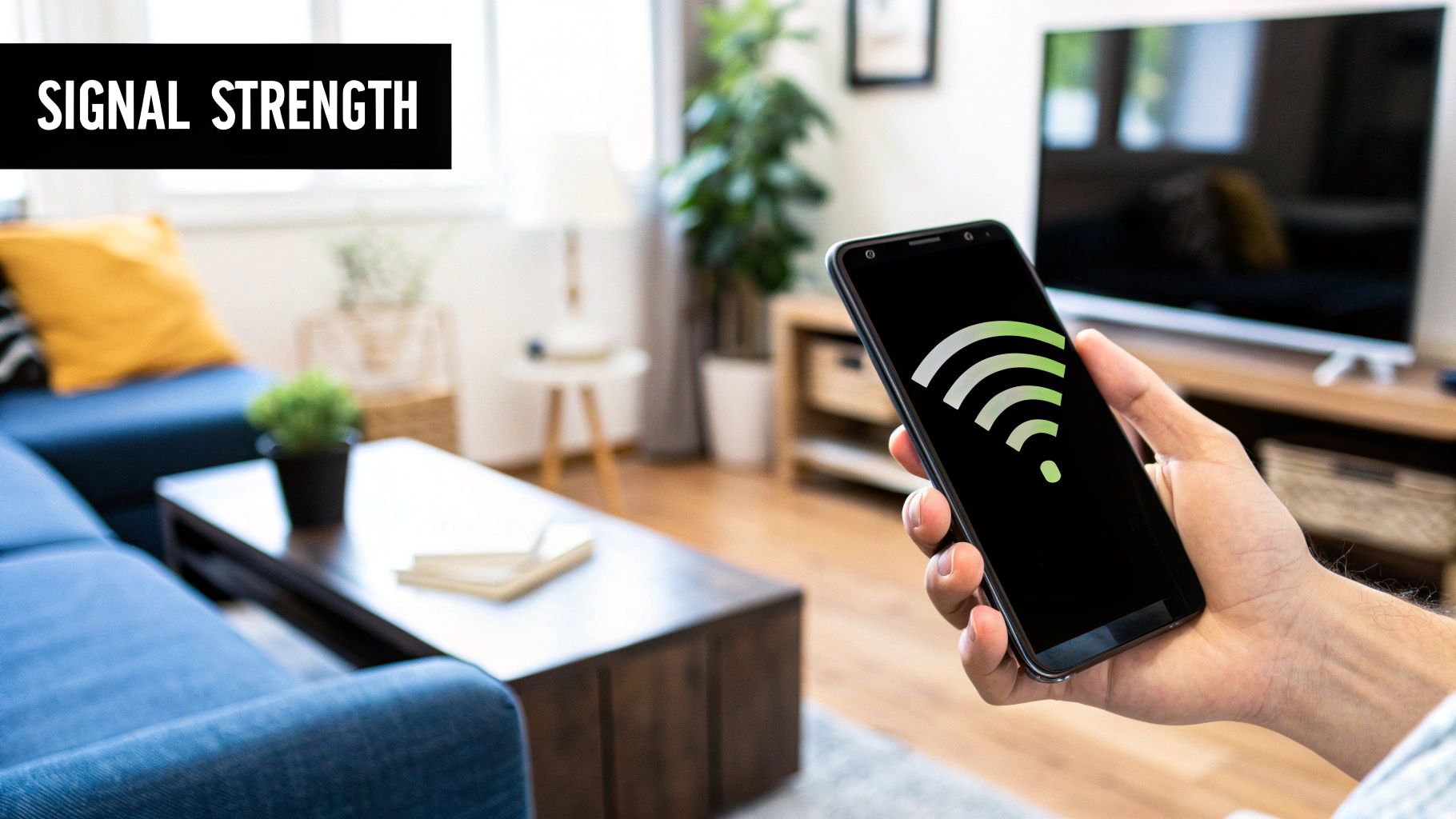
Now that you have a map of your Wi-Fi dead zones, we can tackle the single most effective (and free) fix: moving your equipment. Where you physically place your router and access points (APs) can completely change your network's performance. Just dropping a router on the closest desk is a classic mistake and a guaranteed path to poor connectivity.
Think of it this way: Wi-Fi signals are just radio waves. They spread out from the source like ripples in a pond, getting weaker as they travel and getting stopped by dense materials. When you hide a router in a corner office or stuff it behind a metal filing cabinet, you're crippling its reach from the get-go.
Think Vertically and Centrally
The real goal is to find a central spot that gives the signal the clearest shot to all your devices, forcing it through as few walls and obstacles as possible. But "central" isn't just about the middle of the floor plan—it's also about height.
Mounting your router or APs on a wall or, even better, the ceiling is one of the quickest ways to improve Wi-Fi coverage. Getting the hardware up high helps the signal broadcast over and around common office clutter like cubicle walls, desks, and even people. A lighthouse’s beam travels so far because it’s high above the waves; the same principle applies here.
A router sitting on the floor is the absolute worst-case scenario. The signal gets immediately absorbed by the floor and blocked by furniture. Just moving it a few feet up onto a shelf can make a world of difference.
A Practical Placement Scenario
Let's picture a typical long, rectangular office. You've got a central hallway with individual offices branching off on both sides. A rookie move would be to stick the only access point inside an office at the far end of the hall. This setup forces the signal to punch through wall after wall to reach the other side, creating a huge dead zone.
A much smarter approach? Mount that AP on the ceiling right in the middle of the hallway. From that elevated, central position, the signal has a clear, direct path into every office, only needing to penetrate a single wall to reach the users inside. This simple change in placement can drastically improve the connection for everyone.
For bigger or more complicated spaces, you'll need to think about a multi-AP strategy. Getting a handle on the basics of setting up Wi-Fi for a whole building can give you a much deeper understanding of how to make that work.
Don't forget about the antennas, either. If your hardware has those adjustable external antennas, don't just point them all straight up.
- For multi-story coverage: Try positioning one horizontally to help push the signal up to the floor above and down to the one below.
- For single-floor coverage: Orienting them at different angles, like in a "V" shape, helps create a stronger, more reliable signal field in all directions.
It’s a tiny adjustment, but it ensures your hardware is broadcasting as efficiently as possible.
Choosing the Right Hardware to Extend Coverage
That basic router your internet provider handed you? It was probably built for a two-bedroom apartment, not the concrete walls and sprawling layout of a business. When you're facing Wi-Fi dead zones, just crossing your fingers and hoping for a better signal isn't a strategy. You need to invest in the right gear, and that means looking beyond what came in the ISP's box.
Let's cut through the jargon and look at the real-world options. You'll generally run into three types of solutions: Wi-Fi extenders, mesh systems, and dedicated access points (APs). Each one is designed for a different job, and picking the wrong one is a classic recipe for frustration and wasted money.
Decoding Your Hardware Options
First up is the Wi-Fi extender, sometimes called a repeater. This is the simplest tool in the shed. It basically catches your existing Wi-Fi signal and throws it a little further, perfect for covering a single, specific dead spot—like that one conference room at the end of the hall. They're cheap and a breeze to set up, but there's a serious catch: they typically slash your potential Wi-Fi speed by 50% or more for any device connected to them. It’s a quick fix, not a long-term solution.
Just look at how quickly a signal can drop off. It’s a bigger problem than most people realize.
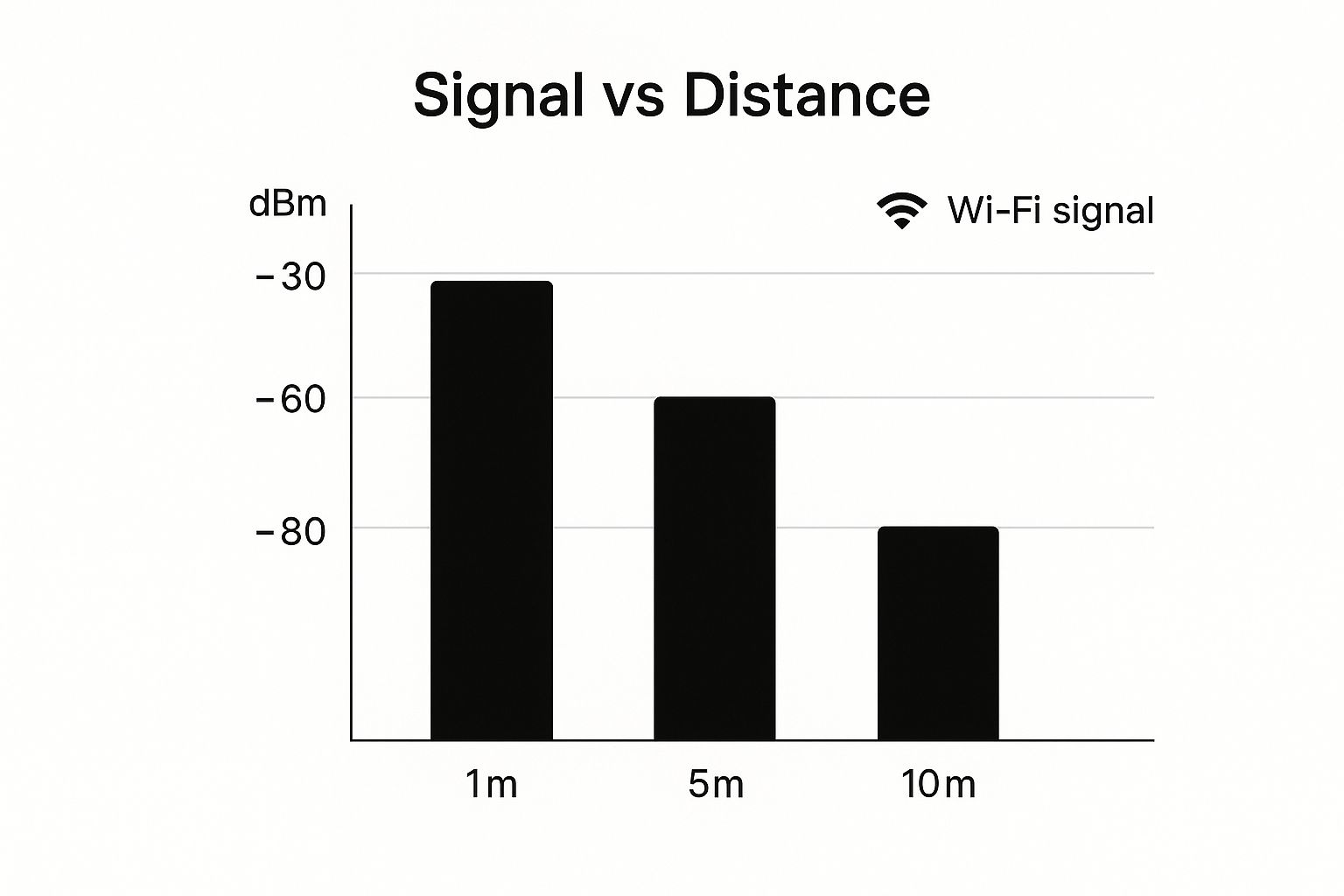
As you can see, even moving just 10 meters away can cause a massive drop in signal strength. That’s why you can't just rely on a single router to do all the heavy lifting in a commercial space.
Then you have mesh Wi-Fi systems. These have exploded in popularity because they hit a sweet spot between performance and simplicity. A mesh kit comes with a main router and a few satellite "nodes" that you place around your space. Together, they create one large, seamless network. If you've got a multi-story office or an older building where running new Ethernet cables is a nightmare, a mesh system like one from Eero or Netgear Orbi is often the perfect answer.
The real beauty of a mesh system is how the nodes talk to each other. They use a dedicated, private wireless channel to communicate, which means they maintain much better speeds across your entire building compared to a simple extender. It’s a smart way to get consistent coverage without a complicated setup.
Finally, we get to the heavy hitters: wired access points (APs). For any business where rock-solid performance is absolutely critical—think warehouses scanning inventory, busy restaurants processing orders, or offices packed with employees on video calls—APs are the gold standard. Each AP is physically connected back to your main network with an Ethernet cable, giving it a direct line for the fastest, most stable signal possible.
Companies like Ubiquiti and TP-Link are leaders in this space. While APs demand a more involved, professional installation (you have to run the cables, after all), they deliver unmatched performance and can be scaled up to cover enormous areas.
WiFi Hardware Solutions Compared
To make this choice a little easier, I've put together a table that breaks down how these three options stack up in a real business environment.
| Solution | Best For | Pros | Cons |
|---|---|---|---|
| WiFi Extender | A single, small dead zone in a non-critical area. | Very inexpensive, super easy plug-and-play setup. | Can cut speeds by 50% or more, often creates a separate network name, can be unreliable. |
| Mesh System | Multi-floor spaces or buildings without Ethernet wiring. | Simple to manage, provides seamless roaming between nodes, good overall performance. | More expensive than extenders, performance can slow down if nodes are too far apart (too many wireless "hops"). |
| Access Point (AP) | Large areas, high-density environments, and performance-critical operations. | Delivers the highest possible speed and reliability, easily scalable for growth. | Requires professional installation with Ethernet cabling, higher upfront cost for hardware and labor. |
Ultimately, choosing the right hardware comes down to matching the tool to the task at hand. A cheap extender might be all you need for a back office closet. A modern office without good wiring is a prime candidate for a mesh system. But if you can't afford any downtime or slow speeds, nothing beats a properly installed system of access points.
Tuning Your Network Settings for Peak Performance

Before you rush out and buy new hardware, some of the biggest Wi-Fi wins are hiding right inside your router's admin settings. Think of it as a control panel for your network's performance. It’s a powerful and often completely overlooked tool.
Fine-tuning these settings is the best free way to get more out of the equipment you already own. It's all about making smarter use of the wireless spectrum, much like a radio station finding a clearer frequency to broadcast on.
Choosing the Right Wi-Fi Band
Most modern routers broadcast on two different frequencies: 2.4 GHz and 5 GHz. You can think of them as separate lanes on a highway.
- The 2.4 GHz Band: This is the older, slower lane with more traffic. It reaches farther, but it's also prone to interference from all sorts of common devices, from microwaves to older cordless phones.
- The 5 GHz Band: This is the express lane. It's much faster and less congested, but its signal doesn't travel as far.
Here’s a practical tip: manually connect your high-demand, stationary devices to the 5 GHz band. This is perfect for a conference room video system or a key employee's desktop computer. Leave the more mobile, less critical devices on the 2.4 GHz band. This simple bit of traffic management can immediately boost speeds where they matter most. You can dive deeper into these strategies to improve network performance.
Splitting your devices between bands prevents the faster 5 GHz frequency from getting bogged down by slower devices. It’s an easy win for network efficiency.
Winning the Battle for Wi-Fi Channels
If you're in a busy office building, your network is constantly fighting for airtime with dozens of others. When your router and the one next door are trying to use the same channel, they're essentially talking over each other. This digital noise is a common cause of dropped connections and frustrating slowdowns.
Most routers default to an "Auto" channel setting, but let's be honest, they don't always make the smartest choice. The fix is to take manual control. Grab a free Wi-Fi analyzer app for your phone or laptop. These tools give you a bird's-eye view of the airwaves, showing you exactly which channels your neighbors are using.
Your goal is to find the quietest channel available. For the 2.4 GHz band, your best options are almost always channels 1, 6, and 11, as these are the only ones that don't overlap with each other.
Once you find an open lane, just log into your router's admin panel, find the wireless settings, and switch the channel from "Auto" to the one you've chosen. This simple tweak can have a massive impact on your connection's stability and is often one of the best ways to optimize your internet connection without spending a penny.
Understanding the Backbone of Great WiFi
Before you even think about routers or access points, let's talk about the real source of your Wi-Fi performance: your internet connection. It’s the foundation for everything, and if that foundation is shaky, even the most expensive hardware won't fix your problems.
I like to think of it like the main water pipe coming into a building. You can install fancy, high-pressure faucets in every room, but if the main line is tiny and clogged, all you’ll ever get is a frustrating trickle. Your internet service is that main pipe.
Why Your Internet Service Is Everything
For any business, old-school connections like DSL or basic cable just don't cut it anymore. When you’re supporting dozens of employees, customer devices, point-of-sale systems, and security cameras, you need a connection that can handle the constant flow of data. This is where modern solutions like fiber optics and fixed wireless access (FWA) really shine.
-
Fiber Optic Internet: This is the best you can get, period. It sends data as pulses of light through glass cables, delivering blazing-fast, symmetrical speeds for both uploads and downloads. With fiber, you can run hundreds of devices and dozens of access points without ever seeing a slowdown.
-
Fixed Wireless Access (FWA): A great alternative, especially in places where fiber isn't available. FWA beams high-speed internet from a local tower directly to a receiver on your building. It delivers speeds that are very close to fiber without needing to dig up the ground to lay cables.
The industry is clearly moving in this direction. Between June 2023 and June 2024, fixed wireless subscriptions shot up by 17%. On a global scale, fiber now makes up 44.6% of all fixed broadband connections in OECD countries. These numbers tell a story: businesses are realizing that their internet source is non-negotiable. You can see the full breakdown in the OECD's latest broadband report.
Your internet plan sets the absolute speed limit for your entire network. Often, the single biggest improvement you can make to your Wi-Fi is to simply upgrade your service plan.
You can't build a strong house on a weak foundation. So, before you spend a dime on new internal gear, take a hard look at your internet service. If it's not up to snuff, no amount of new equipment will solve the underlying issue. For more on professional-grade solutions, our guide on a managed Wi-Fi network is a great next step.
Keeping Your Business Network Healthy and Secure
Getting your Wi-Fi coverage optimized is a huge win, but the job isn't over once the last access point is installed. Think of it like a new car—it needs regular tune-ups to keep running smoothly. Proactive maintenance and solid security are what protect your investment, ensuring your network stays fast, stable, and safe from threats. This is definitely not a "set it and forget it" scenario.
One of the easiest habits to get into is scheduling a weekly reboot for your router and access points. Just like your computer, these devices get bogged down over time. A quick restart clears out memory clutter and can fix little glitches before they turn into major headaches for your staff or customers. It’s a simple trick that really helps maintain peak performance.
Step Up Your Security Game
Your first line of defense is always keeping your hardware's firmware up to date. Manufacturers are constantly releasing patches that fix bugs, boost performance, and, most importantly, close up newly discovered security holes. The easiest way to handle this is to dig into your router’s admin panel and turn on automatic updates.
Next, double-check that you're using the strongest security protocol your gear can handle. If you have the option, WPA3 is the current gold standard. It offers significantly better protection than older protocols like WPA2, and light-years beyond the long-obsolete WEP.
A non-negotiable for any business with public traffic is a separate guest network. This creates a digital wall, isolating visitor devices from your core business network. It's a simple move that prevents guests from accessing sensitive company files or unintentionally introducing malware.
For businesses in the hospitality space, like vacation rentals, a strong and reliable Wi-Fi network is directly tied to happy customers. It's a key part of improving guest satisfaction and earning those glowing reviews.
By building these simple maintenance and security habits into your routine, you'll make sure the effort you put into improving your Wi-Fi pays off for years to come, turning your network into a true asset instead of a future liability.
Answering Your Wi-Fi Coverage Questions
When you're figuring out how to get better Wi-Fi, a few questions pop up time and time again. Let’s tackle the big ones, so you can make informed decisions and avoid the common traps that lead to overspending or underperforming networks.
Will a Wi-Fi Extender Really Cut My Speed?
There’s a bit of truth to the old rumor that an extender will slice your speed in half. This was a real problem with older, single-band extenders. They had to use the same radio to both talk to the router and your device, which created a massive bottleneck.
Thankfully, technology has moved on. Modern dual-band extenders and mesh systems are much more sophisticated. They use a dedicated radio band just for the network hardware to talk to each other—a sort of private communication lane. This backchannel means you get a much more stable connection with far less speed degradation.
So, How Many Access Points Do I Actually Need?
This is the classic "it depends" question, but I can give you a solid rule of thumb. For a standard office space with mostly drywall, plan for about one access point for every 1,500 to 2,000 square feet.
But that's just a starting point. The moment you introduce signal-blocking materials like concrete walls, metal filing cabinets, or even a large crowd of people in a conference room, that calculation changes. In those cases, you'll need more APs, placed more strategically, to push a reliable signal through.
Getting a professional site survey really takes the guesswork out of it. It’s the only way to see exactly how signals will travel through your unique space, ensuring you get the right number of APs without creating new dead zones or buying hardware you don't need.
Is a Mesh Network Better Than a Bunch of Access Points?
The best tool for the job really comes down to your building's wiring.
-
Mesh networks are a lifesaver in buildings where running new Ethernet cables is a non-starter. The nodes communicate wirelessly, making them incredibly flexible for tricky layouts or historic buildings.
-
Wired access points (APs) are the undisputed champions for performance. When each AP has a direct, hardwired connection back to the network, you get the absolute fastest speeds and rock-solid reliability. This is the go-to for any business where network performance is critical.
Ready to eliminate dead zones and build a rock-solid network? Clouddle Inc designs and installs custom Wi-Fi solutions that deliver unmatched performance and reliability. Discover our managed network services today.