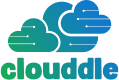When your network grinds to a halt, it’s easy to jump straight into complex software settings. But after years of troubleshooting in real-world business environments, I can tell you that the simplest checks often solve the most frustrating problems. Before you even think about command prompts or control panels, start with the physical hardware.
Starting Your Network Troubleshooting
A sudden network failure can feel like a major crisis, but a methodical approach is your best friend. Resist the urge to panic and start randomly rebooting everything in sight. The real secret to a quick fix is starting with the basics and working your way up. This builds a solid foundation for your diagnostics and, more often than not, uncovers the problem without you having to dive deep.
Check Your Physical Connections First
I’ve lost count of how many “network down” tickets were resolved by a loose cable. It sounds almost too simple, but it’s the first thing you should always check.
Go and physically inspect your modem, router, and any switches or computers that are having issues. Make sure the Ethernet cables are fully clicked into their ports—you should hear or feel a little “click.” Check that the power cords are pushed in firmly, both at the device and at the wall outlet or power strip.
A cable that looks perfectly fine can sometimes be the culprit. If you have a spare one handy, swap it out. This five-minute test has saved me hours of headaches. Look for the little link lights on the Ethernet ports; a solid or consistently blinking light is a good sign. No light usually means no connection.
This flowchart illustrates the core idea: start broad, gather info, and then narrow down the cause.
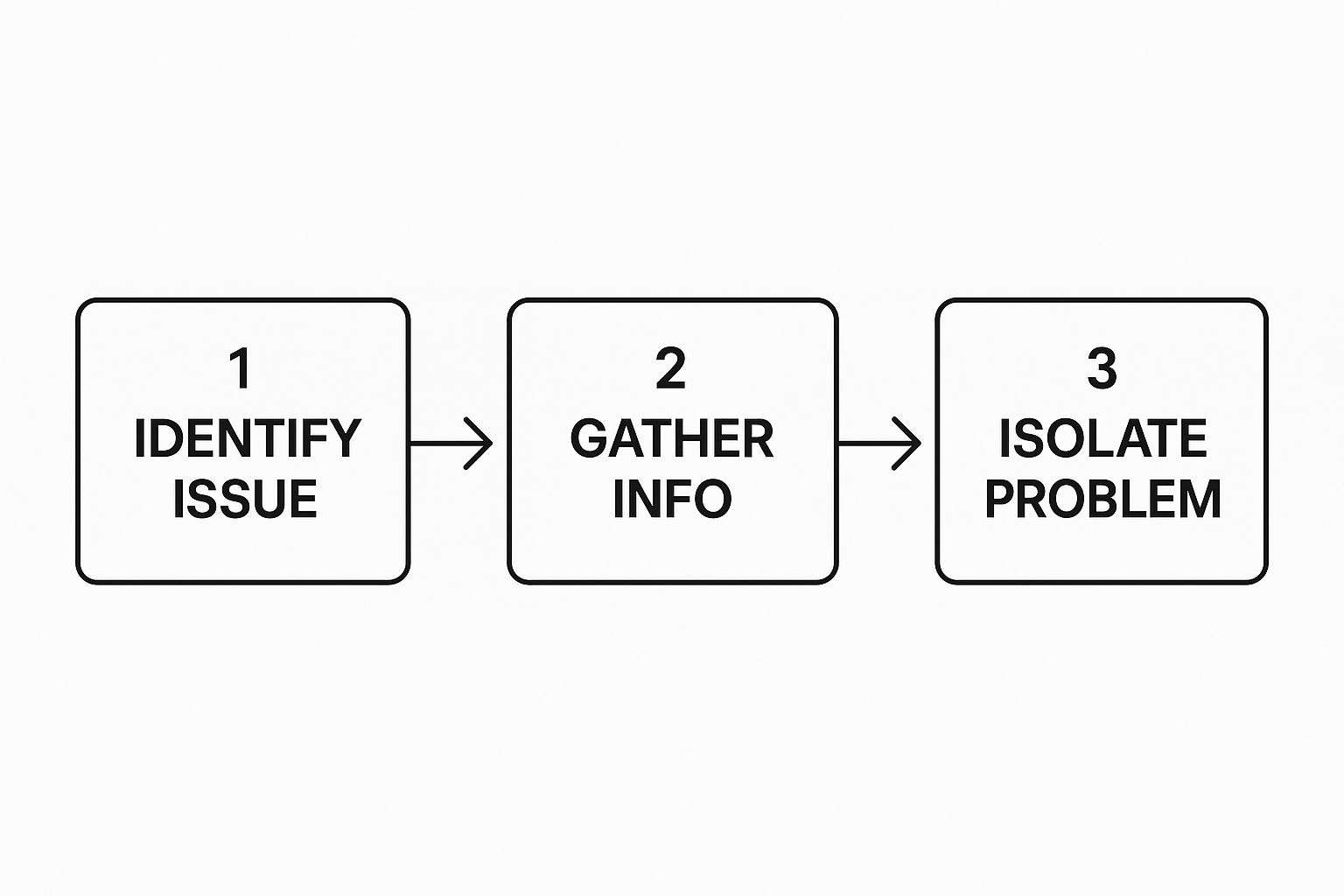
Following a logical path like this keeps you from chasing ghosts and gets you to the root of the problem much faster.
Initial Troubleshooting Checklist
To help you get started, here’s a quick-reference table I use to connect common symptoms with the most likely culprits. It’s a great starting point before you move on to more involved steps.
| Symptom | Potential Cause | First Action |
|---|---|---|
| No Internet on Any Device | Modem issue, ISP outage | Check modem lights, perform a power cycle (outside-in). |
| Wi-Fi Down, Wired OK | Router issue, Wi-Fi interference | Reboot the router. Check for new devices causing interference. |
| Slow Speeds for Everyone | Bandwidth saturation, modem/router issue | Run a speed test. Check for large downloads/uploads. Power cycle hardware. |
| One Device Offline | Device network settings, faulty cable | Check the device’s cable. Reboot the specific device. “Forget” and rejoin the Wi-Fi. |
This checklist isn’t exhaustive, but it covers the vast majority of day-to-day network hiccups you’re likely to encounter. It’s all about ruling out the easy stuff first.
Perform a Proper Power Cycle
Everyone knows the classic “turn it off and on again” trick. But for network gear, the order you do it in is absolutely critical. Getting the sequence wrong can leave you right back where you started.
A key takeaway from my experience is to always reboot from the “outside-in.” Start with the device that gets internet from the wall and work your way in towards your computer.
Here’s the right way to do it:
- Unplug your modem. This is the box your Internet Service Provider’s line connects to.
- Wait a full 60 seconds. This isn’t just for show; it gives the modem’s internal components time to fully discharge and clear any bad instructions from its memory.
- Plug the modem back in. Now, wait patiently. The lights will blink for a few minutes. Don’t move on until the main indicator lights (often labeled “Online” or with a globe icon) are solid and stable.
- Now, reboot your router. Only after the modem is fully online should you unplug your router, wait another 60 seconds, and plug it back in.
This proper sequence gives your router a clean slate and ensures it can get a fresh, valid network address from the newly restarted modem.
While these physical checks resolve many issues, sometimes the problem can be security-related. It’s always a good idea to learn more about how to strengthen your network security to protect against disruptions caused by malicious activity.
Pinpointing the Scope of the Problem

Alright, you’ve checked the cables and made sure everything is plugged in. Now comes the real detective work: figuring out just how widespread this issue really is. Are you dealing with a single user’s laptop or an entire office that’s dead in the water?
This is what we call scoping the problem. Getting this right at the beginning is the difference between a five-minute fix and a day-long headache. Your first instinct might be to rush over to the person who complained, but that’s a classic rookie mistake. Pause for a moment. Think bigger.
A quick walk around the floor or a message in a team chat can tell you a lot. Is it just Sarah in accounting, or is the whole accounting department unable to connect? Getting a sense of the blast radius is your top priority.
Ask Targeted Questions
When you start talking to people, the questions you ask are everything. “Is the internet down?” is too vague. You need to be more specific to get clues that actually help.
Try asking these instead:
- “What exactly can’t you get to? Is it a specific app or website?” If they can reach Google but not your company’s CRM, you’re likely looking at an application or DNS issue, not a total network failure.
- “Can you still get to the shared drive or print to the office printer?” If the answer is yes, the problem probably isn’t inside your building. The trail is leading toward your Internet Service Provider (ISP).
- “When did this start happening?” If the problem started right after a new firewall rule was pushed, you’ve got a prime suspect.
These questions help you categorize the issue almost immediately. A single user who can’t print is a completely different beast than an entire office that can’t reach any external websites. This initial triage will guide every step you take next.
Check Your Dashboards and External Services
While you’re gathering intel from your users, have a look at your network monitoring dashboard if you have one. A screen full of red alerts points to a widespread internal problem. If everything looks green, the issue is more likely isolated or, importantly, external.
I can’t tell you how many times I’ve seen teams waste hours troubleshooting their own network, only to find out a major cloud service was down.
Key Takeaway: Don’t automatically assume the problem is on your end. In today’s world, a huge chunk of “network down” reports are actually outages at a major provider. Always check the status pages for your critical services like Microsoft 365, Google Cloud, or AWS and your ISP first.
These kinds of external failures are becoming more common. For instance, data showed that in May 2025 alone, global network outages climbed by 2 percent, reaching 1,843 incidents. As detailed in a breakdown of major outages, even the biggest cloud providers are not immune to disruptions. Scoping the problem correctly means you won’t waste your time trying to fix something that’s completely out of your hands.
Investigating Software and Configuration Faults
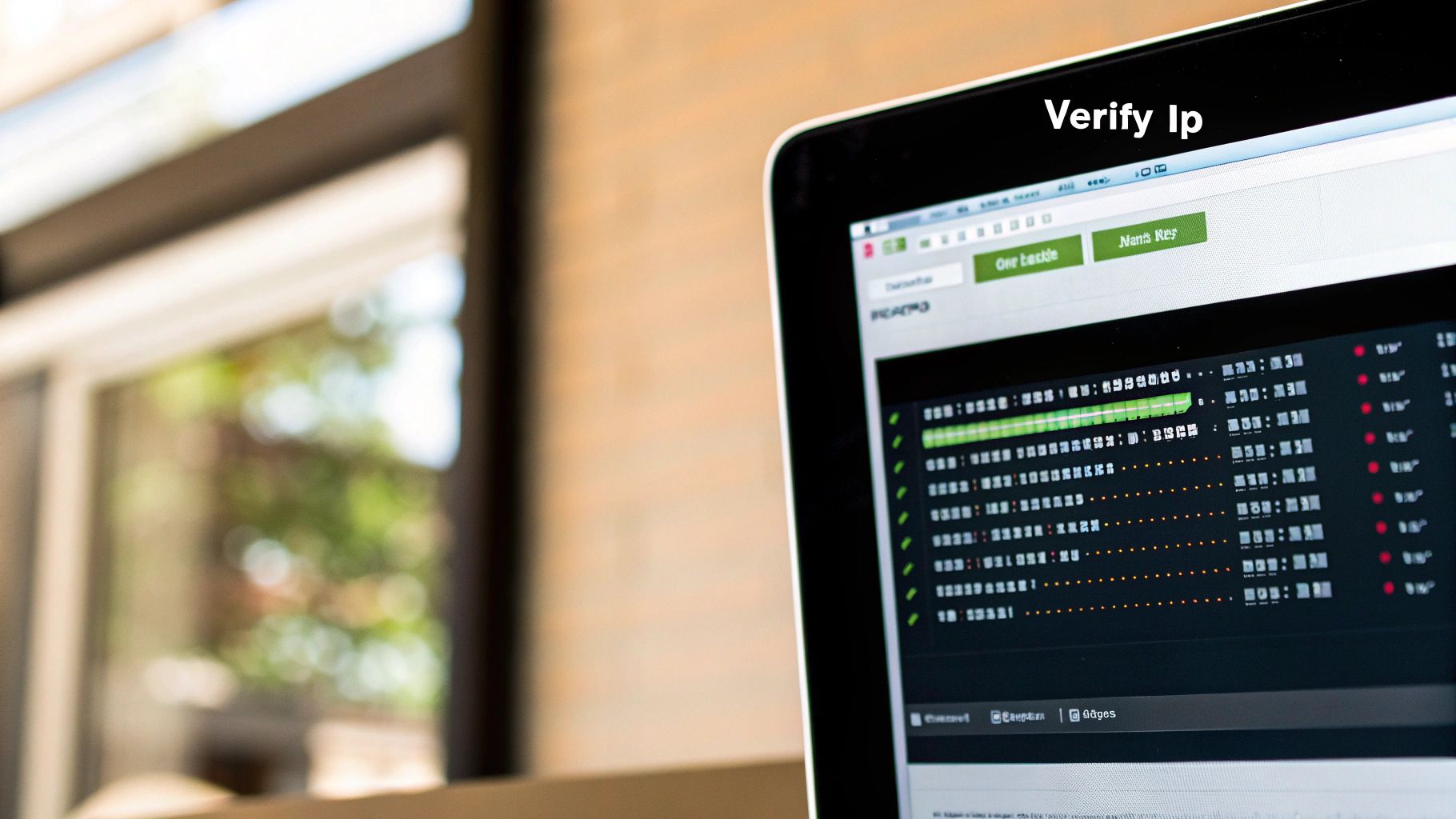
If you’ve checked the physical connections and everything looks solid, it’s time to shift your focus from the hardware to the software. This is where things can get tricky. Some of the most common—and frankly, most frustrating—network problems are hiding in plain sight within your configurations and settings.
I’ve seen it countless times. A single misplaced digit in a DNS entry or a seemingly harmless patch can bring a whole department’s productivity to a halt.
These issues are often subtle. I once spent a whole morning chasing what looked like a massive outage. The culprit? A newly installed printer had created a duplicate IP address conflict. The symptoms were dramatic and widespread, but the root cause was tiny. That’s a perfect example of why a methodical software check is just as critical as wiggling cables.
Reviewing Recent Changes
The first question I always ask myself is, “What changed?” Seriously, 9 times out of 10, the answer to a sudden network problem is right there. A network that worked perfectly yesterday but is failing today didn’t break on its own.
This is where maintaining a meticulous change log becomes your most powerful diagnostic tool.
- Software Updates: Did your firewall get an automatic security patch overnight? These updates are essential, but they can sometimes create unexpected conflicts or change a rule you depended on.
- Configuration Edits: Maybe someone tweaked a Quality of Service (QoS) rule to give video calls more bandwidth. It’s a great idea in theory, but that well-meaning adjustment could now be starving your critical business apps of the bandwidth they need.
- New Hardware/Software: Was a new server, application, or even a smart device added to the network? Every new addition can have unforeseen impacts on traffic patterns and resource allocation.
By focusing on these recent events, you create a short list of prime suspects. It saves you from guessing. For a more structured process, many teams rely on Standard Operating Procedures for IT Departments to make sure every change is documented, approved, and easily reversible.
Digging Into Network Configurations
If no recent change stands out, it’s time for a deeper audit of your core network settings. Misconfigurations are a notorious source of those nagging, hard-to-pinpoint issues that can disrupt your entire troubleshooting process.
I always start by looking at the foundational services. For example, a bad DNS configuration can make it look like the internet is completely down for users. In reality, their computers just can’t translate website names (like google.com) into the IP addresses needed to connect.
Pro Tip: Never underestimate how much chaos a single incorrect setting can unleash. I’ve seen one misconfigured firewall rule block traffic that seemed totally unrelated, sending the team on a wild goose chase for hours. Always, always double-check your core service configurations.
For a much closer look, you might need to inspect the actual data flowing through your network. If you want to learn more about this, our guide on how to analyze network traffic for enhanced security has some great tips that are also useful for spotting performance bottlenecks. This kind of deep analysis can help you pinpoint anomalies that point straight to a software or configuration fault.
Gaining Deeper Insights with Diagnostic Tools
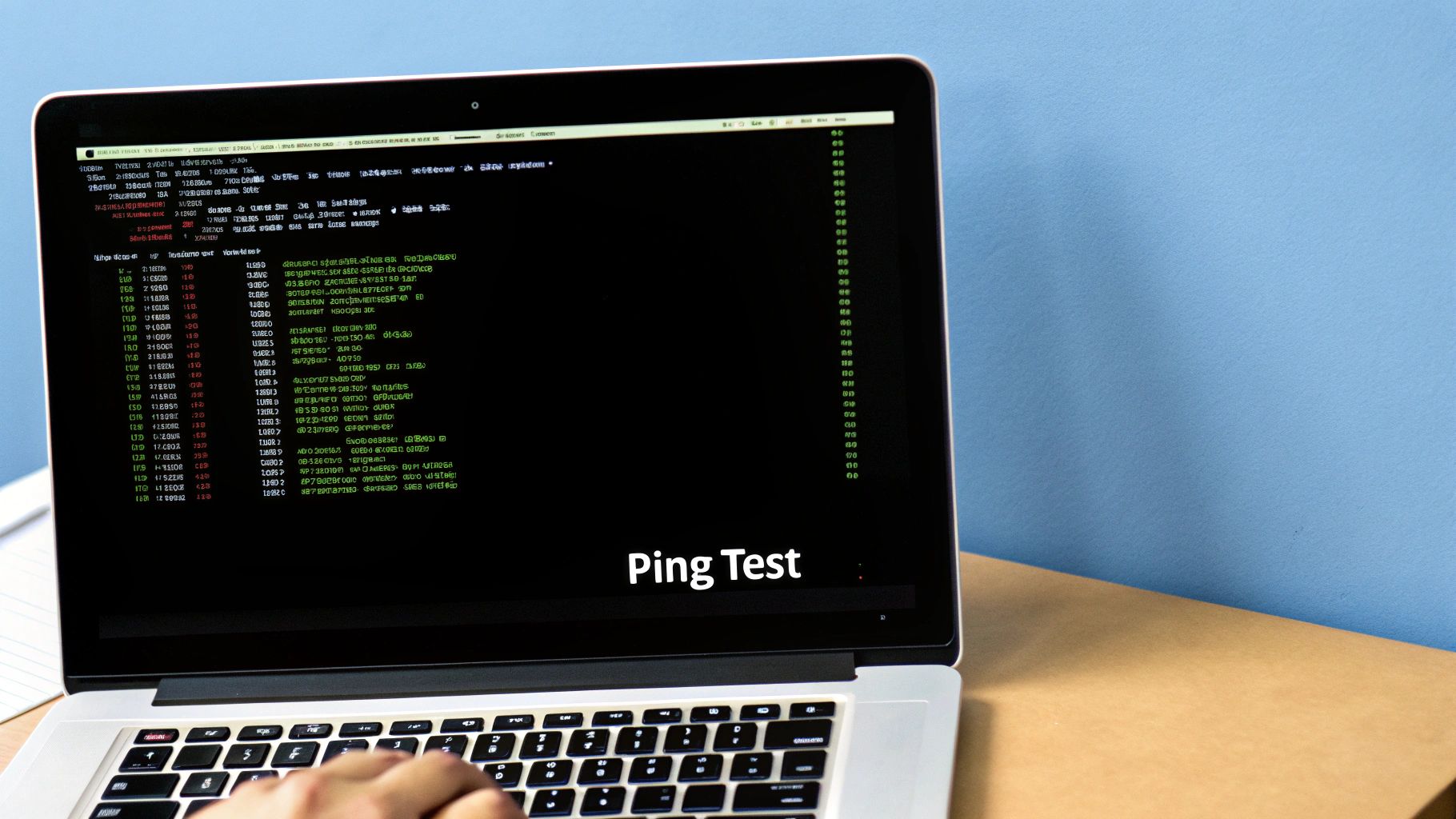
When simple fixes like rebooting a router or checking a cable don’t get you anywhere, it’s time to stop guessing and start diagnosing. Today’s business networks are intricate systems, and trying to troubleshoot them by hand is a recipe for frustration and extended downtime. The right diagnostic tools are your eyes and ears, giving you the visibility needed to find the root cause quickly.
These tools pull back the curtain on your network’s inner workings. They translate the constant, invisible flow of data into clear, actionable information, helping you pinpoint the exact device, cable, or configuration that’s causing trouble. The chart above isn’t just a statistic; it reflects a reality we see in the field—businesses are investing heavily in these tools because they’re essential for managing modern network complexity.
Moving Beyond Basic Commands
While a quick command-line check has its place for a first look, professional-grade troubleshooting demands a much deeper dive. This is where dedicated network monitoring and analysis platforms shine. They don’t just tell you if a server is down; they help you understand why it’s unreachable.
With a solid toolkit, you can uncover problems that are otherwise invisible. Think about issues like:
- Packet Loss: Finding the exact hop in a network path where data packets are mysteriously vanishing.
- Latency Spikes: Identifying a specific switch or overloaded server link that’s causing crippling delays for a critical application.
- Unauthorized Traffic: Spotting unusual data patterns that could signal a security risk or a rogue, misconfigured device.
The most common trap I see people fall into is assuming a simple cause. A slow application isn’t always about internet speed. It could be a high-latency connection between two internal servers. Without the right tool, you’d be chasing ghosts for hours.
Common Diagnostic Tools and Their Purpose
Having a toolbox is one thing; knowing which tool to grab is another. Different tools are built to answer very different questions about your network’s health and performance. If you want to build a solid foundation, reviewing some network monitoring best practices for 2025 is a great starting point, as your overall strategy matters just as much as the tools themselves.
To get started, it helps to understand the main categories of tools you’ll encounter and what they’re designed for.
Common Diagnostic Tools and Their Purpose
| Tool Category | Primary Use | Information Provided |
|---|---|---|
| Network Analyzers | Deep packet inspection | Captures and decodes live network traffic to analyze protocols, identify errors, and reconstruct data streams. |
| Performance Monitors | Health & availability | Tracks key metrics like bandwidth usage, latency, and device uptime to provide a high-level view of network health. |
| Bandwidth Monitors | Traffic analysis | Identifies which applications, users, or devices are consuming the most bandwidth to find resource hogs. |
These aren’t just niche products anymore. The global network troubleshooting tools market, valued at USD 4.1 billion, is projected to more than double, reaching USD 9.18 billion by 2033. This explosive growth sends a clear message: businesses know that manual troubleshooting is no longer sustainable.
Investing in an intelligent, automated toolkit isn’t a luxury—it’s a core requirement for keeping any modern business online and productive. The data on this market expansion confirms this, showing a clear shift towards more sophisticated solutions to handle an ever-growing challenge.
Looking Beyond Your Walls: External and Environmental Factors
So you’ve checked all your internal hardware and combed through your software configurations, but the problem persists. It’s a tough pill to swallow, but sometimes the issue has absolutely nothing to do with your setup. The problem might not even be in your city.
I’ve seen it happen more times than I can count: teams spend hours frantically trying to fix a “down” network, only to discover a construction crew a few blocks away accidentally sliced through a major fiber optic cable. The problem was never theirs to solve in the first place.
Knowing when to stop tinkering with your own gear is a crucial part of effective troubleshooting. It saves you from the frustration of trying to fix something you can’t control and helps you give accurate, meaningful updates to your team and leadership.
Is It the ISP? Checking for Regional Outages
Your first move when you suspect an outside issue should be to check on your Internet Service Provider (ISP). Nearly every major provider has a service status page on their website or an automated hotline. If their entire network in your region is down, you’ve found your answer without touching another piece of equipment.
It’s also a good idea to keep an eye on local news channels or community social media groups. Things like major power grid failures, severe weather, or even significant public events can create a ripple effect that disrupts internet infrastructure. Being aware of what’s happening in your area is just part of the job.
Key Takeaway: Your network doesn’t exist in a bubble. It’s tied into a massive, complex, and sometimes fragile global infrastructure. A seasoned IT pro knows when a problem starts outside their own four walls.
This awareness goes beyond just physical damage. The second quarter of 2025, for instance, saw a huge spike in internet disruptions from a mix of technical glitches, cyberattacks, and even government-directed shutdowns in several countries. Power grid failures caused major connectivity loss in parts of Europe and Puerto Rico, while severed fiber cables hit services hard in the Caribbean. You can discover more insights about these global internet outages to see how technical and geopolitical awareness is becoming more important.
This chart really drives home how complex these global disruptions can be, showing a blend of different root causes.
This data proves that outages are rarely simple. They often start from sources far beyond a faulty piece of hardware in your server room.
Don’t Forget External Security Threats
When you’re looking at external factors, cybersecurity has to be on your list. A threat doesn’t have to be a direct hit on your router to create network chaos. For example, if a key employee’s computer gets compromised, it can start spewing malicious traffic that clogs up the entire network or blocks access to critical services.
This is precisely why understanding phishing threats is so critical, even for network troubleshooting. One successful phish can inject malware that turns a trusted internal device into a major network headache, making it seem like you have an external connectivity issue when the real problem began with a single deceptive email.
Frequently Asked Questions
When network problems strike, a few questions tend to come up time and time again. I’ve heard these from seasoned IT pros and business owners alike who are just trying to figure out why things aren’t working. Let’s walk through some of the most common issues and get you some straight answers.
Why Is My Wi-Fi So Slow but the Internet Is Fine?
Ah, the classic mystery. If your wired connections are zipping along but your Wi-Fi is crawling, the problem is almost certainly happening inside your four walls, not with your internet provider.
The biggest offender is usually Wi-Fi channel interference. Think of it like this: your Wi-Fi is trying to have a conversation in a crowded room. If every other network nearby is shouting on the same frequency (or “channel”), your signal gets drowned out. The result is a digital traffic jam that slows everything down for your wireless devices.
Another common bottleneck is simply an old router. A router that’s several years old might not support the latest Wi-Fi standards or be capable of handling the speeds you’re paying for. It just can’t keep up with the demands of modern laptops, phones, and streaming.
- Quick Fix: Log into your router’s admin panel and switch the Wi-Fi channel from “Auto” to a specific one. For the 2.4 GHz band, channels 1, 6, or 11 are typically the least crowded.
- Smarter Upgrade: If your router is getting old, it’s time for an upgrade. A new model supporting Wi-Fi 6 or Wi-Fi 6E will make a world of difference, especially in busy office environments.
What Is the Difference Between Restarting My Modem and My Router?
This is a great question, and knowing the difference is half the battle. Your modem is the bridge to the outside world—it translates the signal from your Internet Service Provider (ISP). Your router, on the other hand, is the traffic cop for your internal network, directing that internet connection to all of your devices.
When you lose your connection, rebooting these two devices in the right order is absolutely critical. Get the sequence wrong, and you’ll likely end up right back where you started.
Pro Tip from the Field: Always restart from the outside in. Power down everything. Then, power on the modem first and wait for it to fully connect. Once all its lights are solid, power on your router.
Following this order gives the router a chance to grab a clean, valid IP address from a fully booted modem. It’s a simple step that solves a surprising number of “the internet is down” tickets.
Could a VPN Be Causing My Network Problems?
It certainly can. While a Virtual Private Network (VPN) is essential for security, it adds an extra stop for all your internet traffic by routing it through an encrypted server. This extra step can sometimes introduce lag or become a performance bottleneck.
The easiest way to check is to temporarily disconnect from the VPN. Run a speed test or try the website that was giving you trouble. If your speed jumps up or the problem vanishes, you’ve found the cause.
The slowdown could be due to a few things:
- The VPN server you’re connected to is overloaded with other users.
- The server is physically far away, increasing the travel time for your data.
- The VPN service itself might be having a temporary outage or technical issue.
If the VPN is the culprit, try connecting to a different server location in your VPN app. Choosing one geographically closer to you can often provide a faster, more reliable link. If the issue persists across different servers, it might be time to reach out to your VPN provider’s support team.
Stop letting network failures disrupt your business and frustrate your guests. Clouddle Inc delivers managed networking and security solutions that replace outdated hardware and eliminate downtime. Our Network-as-a-Service offering ensures your operations are always online, secure, and performing at their best. Learn more about our fully managed IT solutions at Clouddle.com.